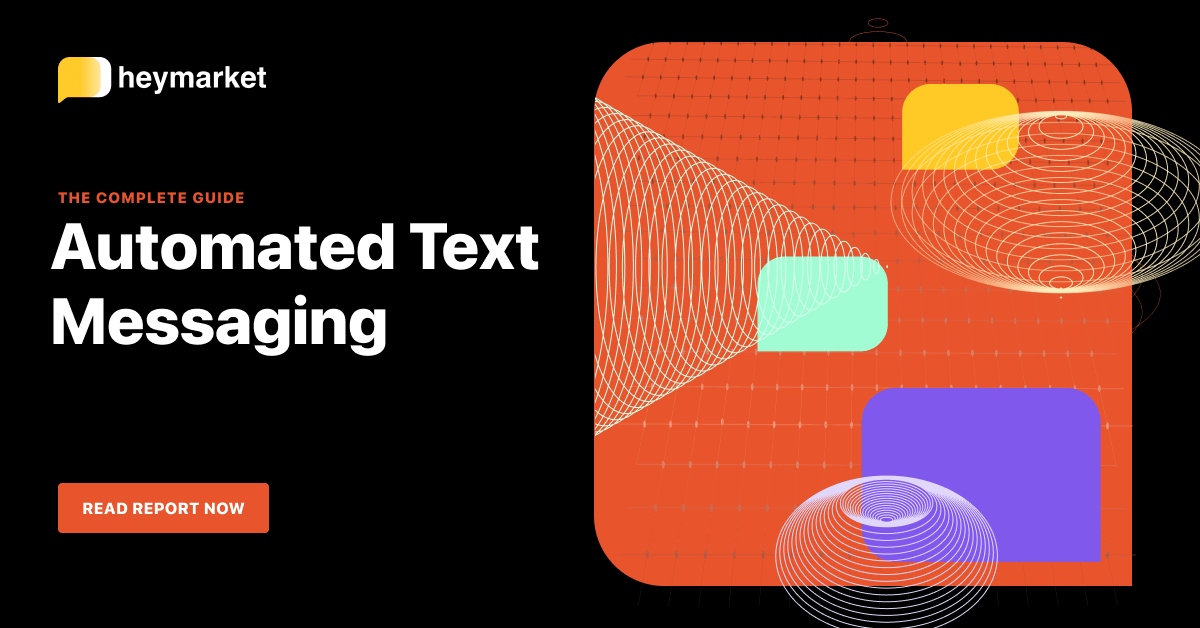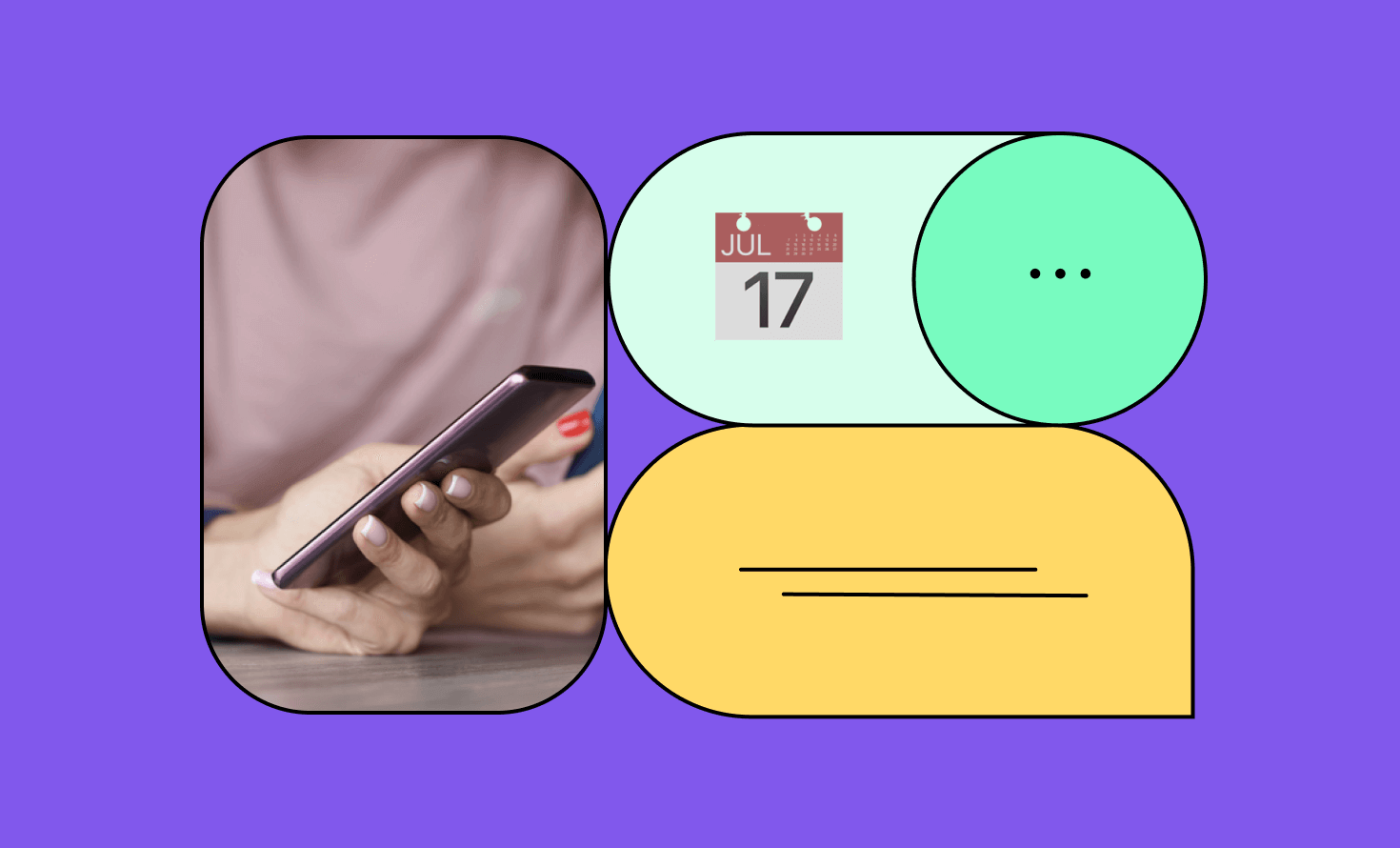Do you have a habit of forgetting to send texts that you swear you’ll remember to send later? Are you notorious for sending belated birthday wishes or not RSVPing to events you’re invited to? If so, knowing how to schedule a text can help.
Sometimes, you want to send a text message while it’s on your mind, but you hold off because it’s just not the right time. Then, you forget about it altogether. Instead of relying on your memory or setting a reminder that you might miss, you can schedule a text immediately.
But do iPhones and Android phones have the ability to schedule text messages? What about your business texting apps? The quick answer is yes – but it’s not always straightforward.
In this guide, we’ll walk you through a handful of different ways you can schedule a text message from your iPhone, your Android phone, or the business texting platform on your desktop or laptop computer.

For a deeper look at scheduling texts, check out our complete guide.
Get the guideWhy would you want to schedule a text?
Scheduling texts has a number of benefits for both personal and business use.
The number one reason to schedule a personal text message is the convenience of removing the need to remember to send it later. You may want to answer a text with your current thoughts, but don’t want to send it right away because you’ll be unable to respond afterward. Or, it might not be an appropriate time to send a text due to time zones or business hours.
Sure, you could set a reminder on your phone to alert you when it’s time to send the text. Or, you could send it while the thought is in your mind rather than hoping it comes back to you later or consulting your Notes app.
Another major benefit of scheduling a text for personal use is that you don’t need to be able to press “send” on your phone to send your text. Scheduling a text lets you choose when it will be sent without additional authorization (in most cases) so that you can text while you’re asleep, driving, or otherwise unavailable. Reminders have the risk of being missed, making them less reliable than an automatic text you can set and forget.
Businesses can also benefit from scheduling texts, but the benefits are more practical than convenient. Message delivery times are an important element of effective SMS marketing, especially when it comes to communicating with leads and customers in various time zones. When you schedule a text message, you can set it to deliver around the ideal time for your audience to help maximize engagement. Scheduling texts also helps you maintain and nurture relationships with contacts through drip campaigns, follow-ups, and text reminders, especially when combined with automated texting tools.
Whether you’re planning to text for personal or business reasons, these are great reasons to learn how to send a message at a certain time.
When to schedule a text message for personal and business use
There’s a wide range of scenarios where scheduling a text message is useful for personal texting and invaluable for businesses. They range from simply saving some time (or the embarrassment of forgetting) to impacting the success of your business’s marketing or customer service efforts.
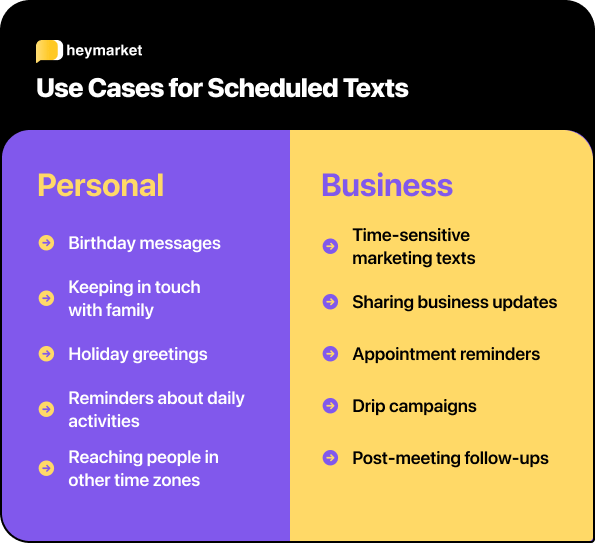
Individual cases for scheduling a text message
There’s no wrong way to use scheduled text messages for personal use, but here are five scenarios where you might want to schedule a text.
Sending a birthday text at midnight
Do you always want to be the first person to wish someone a happy birthday but can’t stay up until midnight to text them yourself? Scheduling a text ensures you’re at the front of the line without ruining your sleep schedule.
Periodically showing family you love them
We’re all guilty of forgetting to stay in touch with loved ones. With a weekly or monthly scheduled text, you can send some love without finding time in your busy schedule.
Wishing friends or family a happy holiday
If you have a large family or friend group, it can be hard to talk to everyone on major holidays to avoid anyone being left out. Fortunately, you can schedule a text to send to multiple contacts, so you don’t have to send each manually.
Reminding family or partners about daily activities
Have your kids ever forgotten to defrost meat for your dinner before you’re home from work? Or does your partner have a habit of forgetting important items in the morning on the way to work? Schedule a text that gives them a reminder with plenty of notice to avoid late dinner or being late to work.
Texting with people in different time zones
Communicating with people who have very different schedules or live in other time zones can be difficult. You don’t want to send a text while they’re asleep or working and bother them, but you also want to continue the conversation or tell them about your million-dollar idea. Simply schedule a text that’s appropriate for their schedule so you can maintain yours without sacrificing your relationship.
Reasons to schedule a text message for business
Businesses can benefit from the convenience, efficiency, and scalability of scheduling texts using a business texting platform – especially one with personalization features like custom fields.
Delivering time-sensitive marketing texts
Are you a business that offers lunch or dinner specials? Do you have customers that span multiple time zones? Delivery time can have an impact on the engagement your texts receive, so scheduling texts ahead of time ensures that your contacts read them at the ideal time for conversions. Plus, it helps you avoid violating texting laws that restrict how early and late you can send texts.
Sending important business updates
Scheduled texts can help to keep your customers informed when you have a change in business hours due to an event or a promotion that is ending soon. For example, if you have restricted business hours on Thanksgiving, you can schedule a text to alert your customers the night before or the morning of the day to avoid misunderstandings. You can also set marketing texts to send the day before a promotion ends to encourage last-minute sales.
Sending appointment reminders on a schedule to avoid no-shows
Doctors, dentists, and other businesses rely on scheduled events like meetings and appointments to generate revenue and build the business. If clients miss one of these appointments, it costs time and money that you could have avoided with better communication. Instead of no-shows, you can schedule a reminder text before the event to ensure everyone remembers to attend or reschedule accordingly.
Nurturing relationships through drip campaigns
Engagement is crucial for building and maintaining positive relationships with your contacts. You can’t generate business if customers don’t know or remember that you exist, so it’s important that you stay on their radar. An SMS drip campaign is a scheduled text that is sent in a sequence to encourage contacts to take action, increase brand visibility, or improve relationships with check-ins and follow-ups.
Following up with clients after actions, meetings, or events
Business is a game of persistence and availability. Once a lead or customer has made contact with you, it’s essential that you maintain communication and build a relationship that encourages them to take action with your business. You can use automations in your business texting platform to schedule opt-in text campaigns when someone joins your mailing list or downloads an asset. Alternatively, you can schedule a text to send shortly after a meeting to make yourself available if they have any questions that would impede the sales process.
Schedule a text message from your iPhone
You’ll need the Shortcuts app to schedule texts on your iPhone. Luckily, it’s free, and it’s a trusted Apple product. Fair warning, though: scheduling through Shortcuts is a slightly complicated process. And there’s another catch: this process sets up a recurring message. If you only want to send a text once, you’ll need to cancel the automation after it occurs one time.
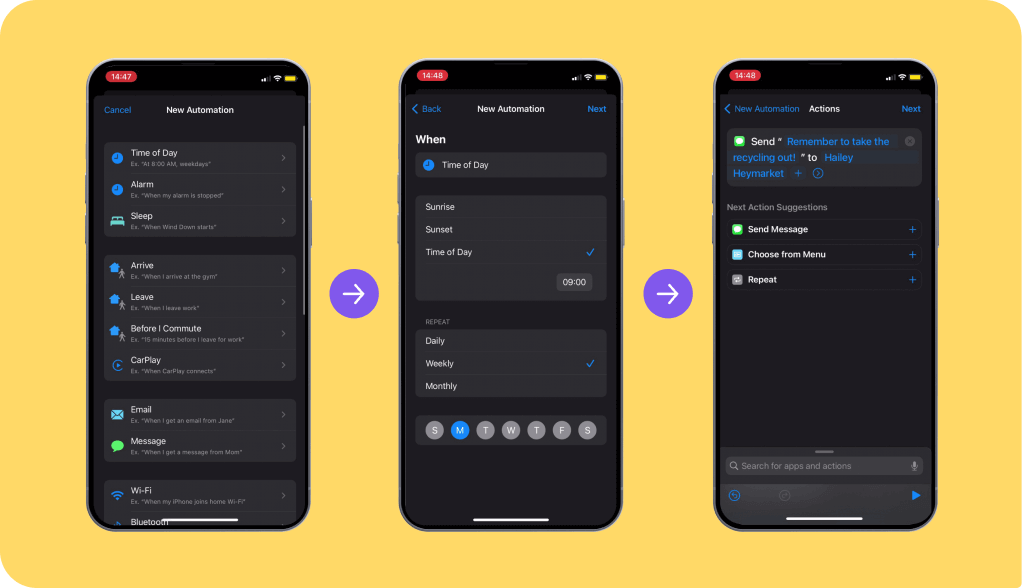
How to schedule a text on your iPhone
To schedule a text from your iPhone, you’ll:
- Open the Shortcuts app.
- Select Automations, which is on the bottom tab in the middle.
- Choose Create Personal Automation.
- Tap Time of Day.
- Choose your ideal sending time, adjusting the exact time of day and repeat schedule (which is not optional). Select Next in the top right of your screen.
- Tap Add Action.
- Find a contact under the Send Message suggestion box.
- Type your message in the gray Message field. Select Next in the top right corner of your screen.
- Check over your new automation. If you feel satisfied, press Done in the top right corner of your screen.
As you can see, you’ll have to complete a few steps to get your scheduled message up and running. Scheduling through Shortcuts is probably the right choice for you if you only want to send the occasional text. (It’s almost certainly not the right choice for businesses, who often need to schedule a lot of texts.)
Schedule a text message from your Android phone
If you’re an Android user, there’s no need to feel left out! You can schedule texts from your Android phone’s messaging app, too, though the exact steps will differ depending on your device carrier.
How to use Samsung Text to schedule a text
Samsung Galaxy and Note smartphone users have access to a native SMS app. It comes pre-installed, and it’s easy to schedule messages through it:
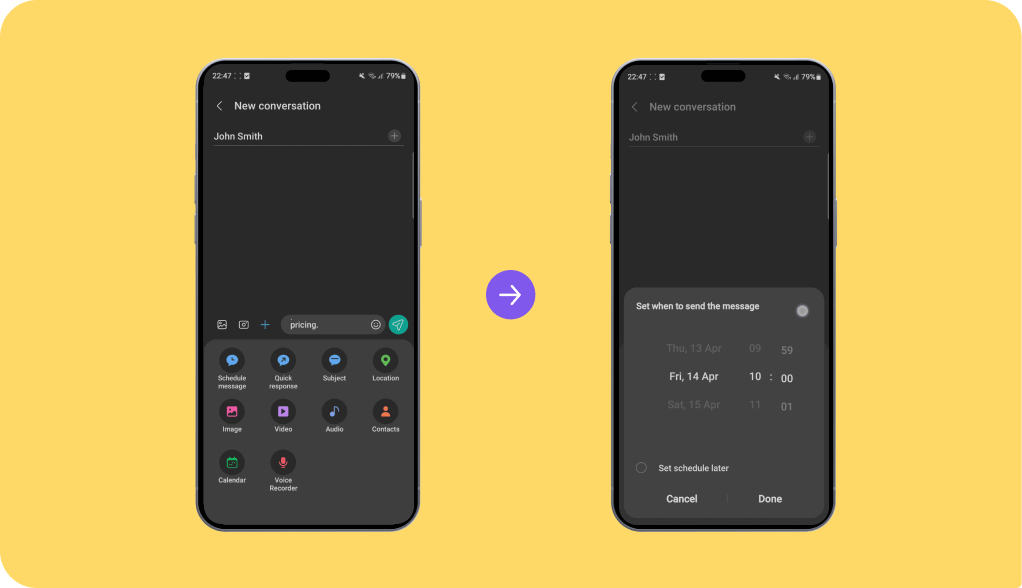
- Open the Samsung SMS app.
- Write your message.
- Tap the chevron to the left of the text field, then the icon with four squares.
- Select “Schedule message.” This opens the calendar.
- Select your preferred date and time in the calendar.
- Tap Send to schedule your message.
How to use Google Messages to schedule a text
If you don’t have a Samsung device, you can schedule a text in Google Messages, the native Android messaging app.
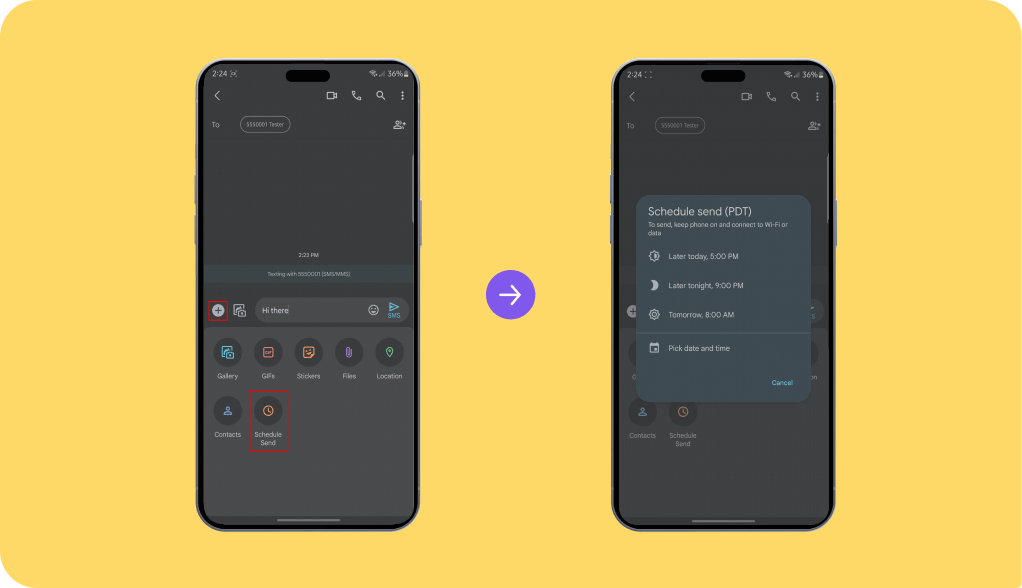
- Write your message.
- Long-press Send. This opens the text details menu.
- Choose from the default delivery times. Alternatively, you can choose your own specific time by tapping Select date and time.
- Tap Save to confirm the sending time.
Both of these options make scheduling a text easy for personal use. In most cases, you won’t need to resort to third-party scheduling apps for help meeting your needs.
Schedule a business text message for work
If you’re looking to schedule a text for business purposes, the previous two options probably won’t work. Using personal phones for work isn’t ideal in the first place, especially when you need to schedule texts regularly to reach large numbers of leads, customers, or other stakeholders. Instead, you’ll want to look into a business text messaging service.
A business SMS platform will let you send texts from your computer, whether it’s a laptop or a desktop. It should also be accessible via a smartphone app if you’re on the go.
To schedule a text in an SMS platform, you can:
- Write a message or choose and adjust an SMS template
- Select the schedule message button right next to the “send” button
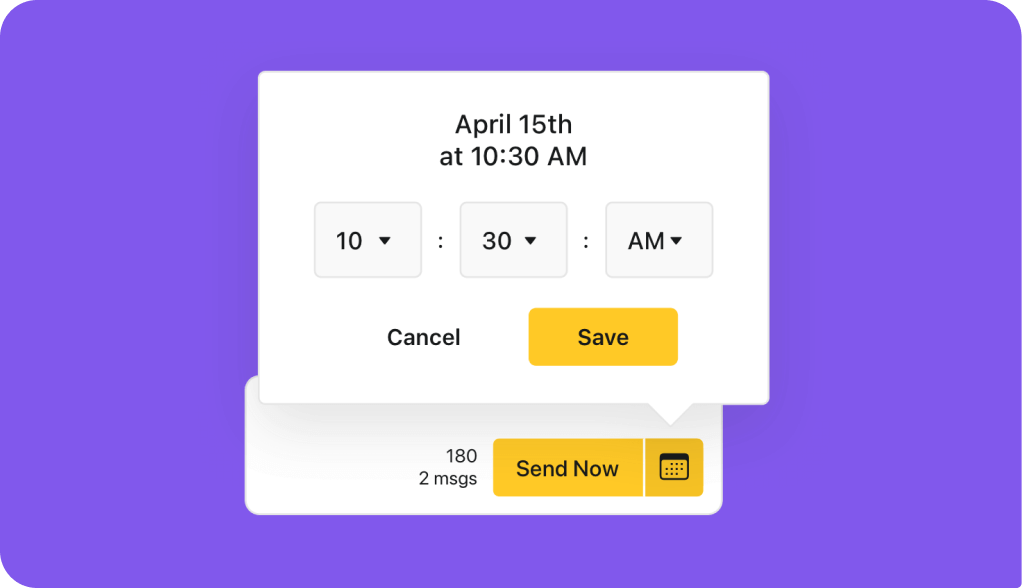
Beyond scheduling a text message to send later, business text messaging platforms offer other tools to help you reach your contacts even when you’re not actively on your phone. These include SMS drip campaigns, which allow you to send multiple texts on your pre-determined schedule for marketing or reminders. You can also send automated text messages based on triggers, such as receiving customer texts with certain keywords or receiving phone calls.
A business texting platform’s intuitive interface should make it easy to use each and every one of these scheduling tools. Plus, it comes with important team efficiency tools, like a shared inbox and private comments, to help you coordinate with your colleagues and manage texts together easily. Most of all, personalization features like merge tokens or custom fields are essential for improving engagement and communicating with contacts at scale.
If you need to schedule text messages for business purposes, a business text messaging platform is likely your best bet.
Want to start scheduling texts from your desktop? Check out our business SMS platform today.
FAQs
Can you schedule a text message on your iPhone?
Yes, you can schedule a text on your iPhone through SMS or iMessage. While it doesn’t offer a native solution, you can create an automation that sends a text for you using the Shortcuts app. Third-party apps also don’t work with Apple devices.
Can you schedule a text on your Android?
Yes, both Samsung Messages and Google Messages offer the ability to schedule a text for a later time or date. You can access the feature directly from your messaging app’s conversation page or download a third-party app with additional features.
Can I use my personal phone to schedule business texts?
You can use your phone for business texting, but it’s not advised. Your phone doesn’t have the same personalization, mass texting, or security features that are offered by a business texting platform like Heymarket, which makes it hard to market and provide customer service at scale. Additionally, personal phones don’t offer opt-in management tools to comply with texting regulations, which any business that texts is subject to.
What kind of texts can I schedule on my phone?
The type of messages you can send depends on the type of phone you’re using. Android devices allow you to schedule both SMS and MMS texts, including images and videos. However, iPhone users can only send text-based SMS using the Shortcuts workaround.
How should you use scheduled texts?
Scheduled texts can be used for both personal and business use cases, including keeping in touch with loved ones, being the first to wish someone a happy birthday, communicating between timezones, sending business updates, reminding clients about upcoming events, invoicing customers, and much more.
When is the best time to schedule a text?
The ideal time to deliver your texts will depend on the type of messages you’re sending and the recipient. If you’re texting someone personally, it’s best to be mindful of their schedule and timezone, but there are no legal requirements to adhere to. Businesses should send texts when they’re most relevant to the message content, including time-based promotions like lunch specials or monthly events. However, they should always fall between 8 am and 5 pm to adhere to texting rules.
Want to learn more about scheduling text messages? Check out our automated texting guide.