Sign Up
Free trial. No credit card required.
Free trial. No credit card required.
Please check your email.
We've sent you an email. Please check your inbox and follow the link provided to verify your email address.


Learn how Heymarket can help your business create personalized conversations at scale.
Book a DemoSend and receive text messages in Slack with Heymarket. Now you can route customers’ incoming text messages to the Slack channel of your choice. Heymarket gives you the power to run customer support, sales, operations, and more using Slack SMS.
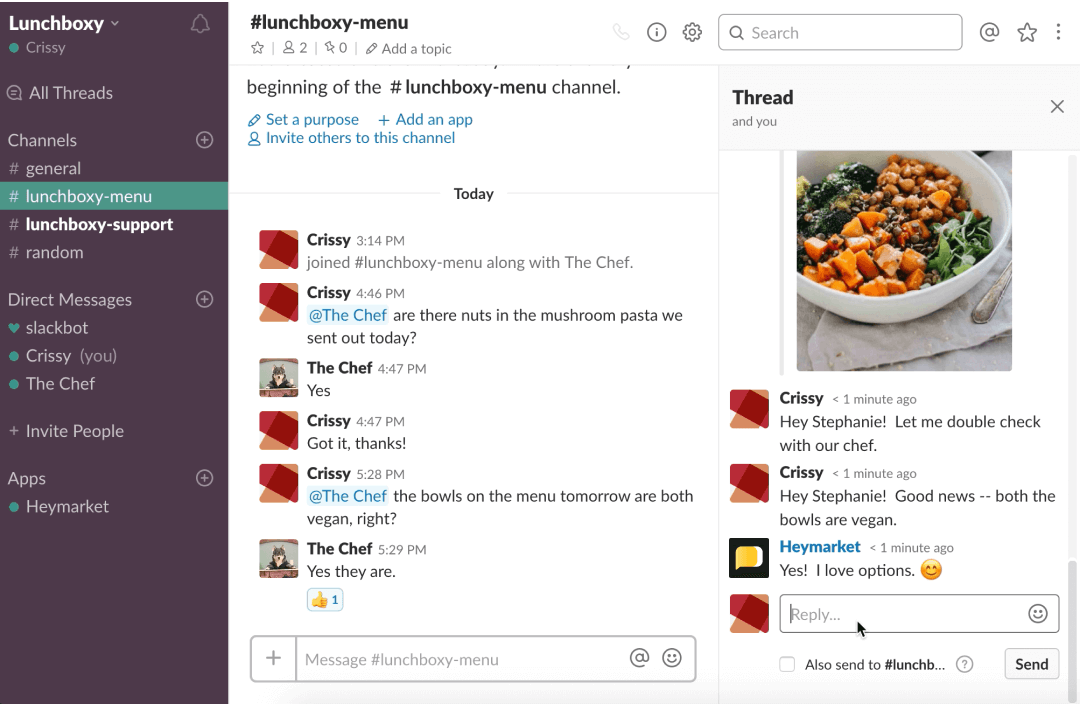
Enhancing Slack with business text messaging helps boost your team’s efficiency, improving communication quality and creating better customer experiences—all from your PC or mobile Slack app.
With notifications and multi-channel support, your team can receive and resolve any type of chat in less time.
Blending internal and external communication means your team can work together to solve problems faster.
Heymarket’s intuitive Slack SMS app is easy to set up, so you can start texting from Slack in minutes, not days.
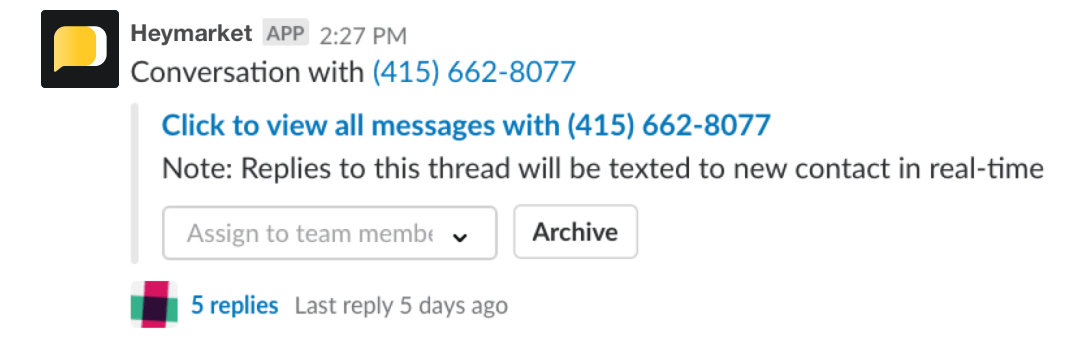
Heymarket’s Slack SMS integration lets you send and receive SMS and MMS from within a Slack channel using any device. Read and reply to contacts directly within searchable threads that keep your Slack channels organized and make conversations easy to find again later.
Choose which channels you’d like to SMS-enable. When a conversation kicks off, sending an SMS to Slack, you can easily assign that interaction to the right team member. Heymarket’s Slack integration simplifies collaboration on customer messages.
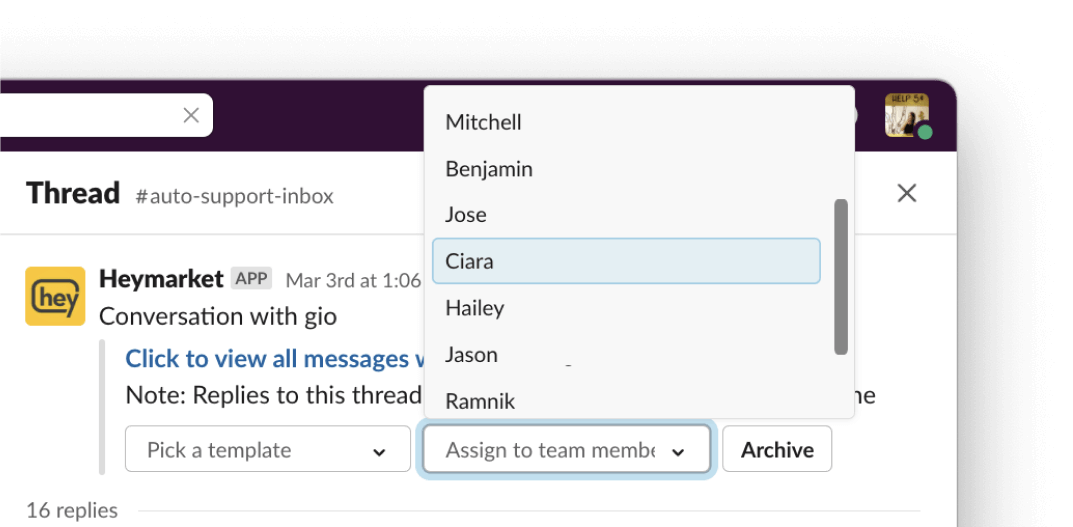
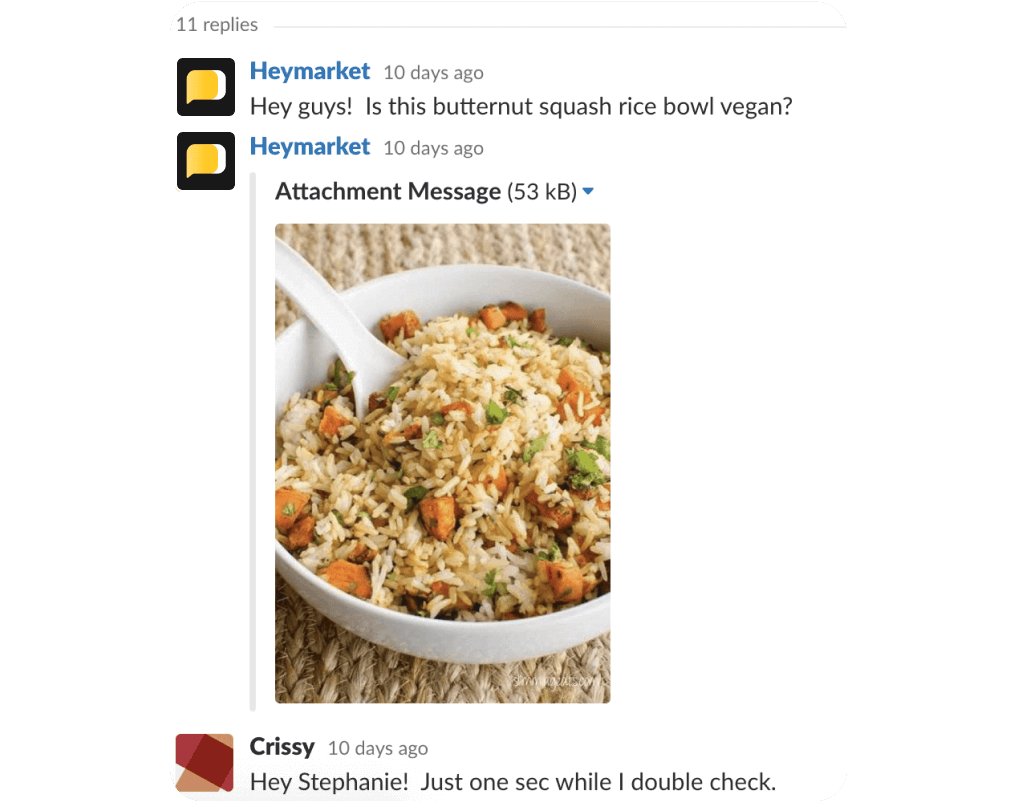
Leads, customers, and business partners no longer need to join your Slack workspace to reach you there. Heymarket empowers them to text your existing business phone number or new designated phone number. They can also message through popular messaging services, like Facebook Messenger. Your team will see the incoming messages in your Slack channel and reply from there.
With Slack—and your contacts’ prior written permission—you can start new text message conversations with a simple slash command. Use the /heymarket command to kick off a chat with a customer, pick a reusable template to save time, or search through previous conversations, all without having to leave Slack.

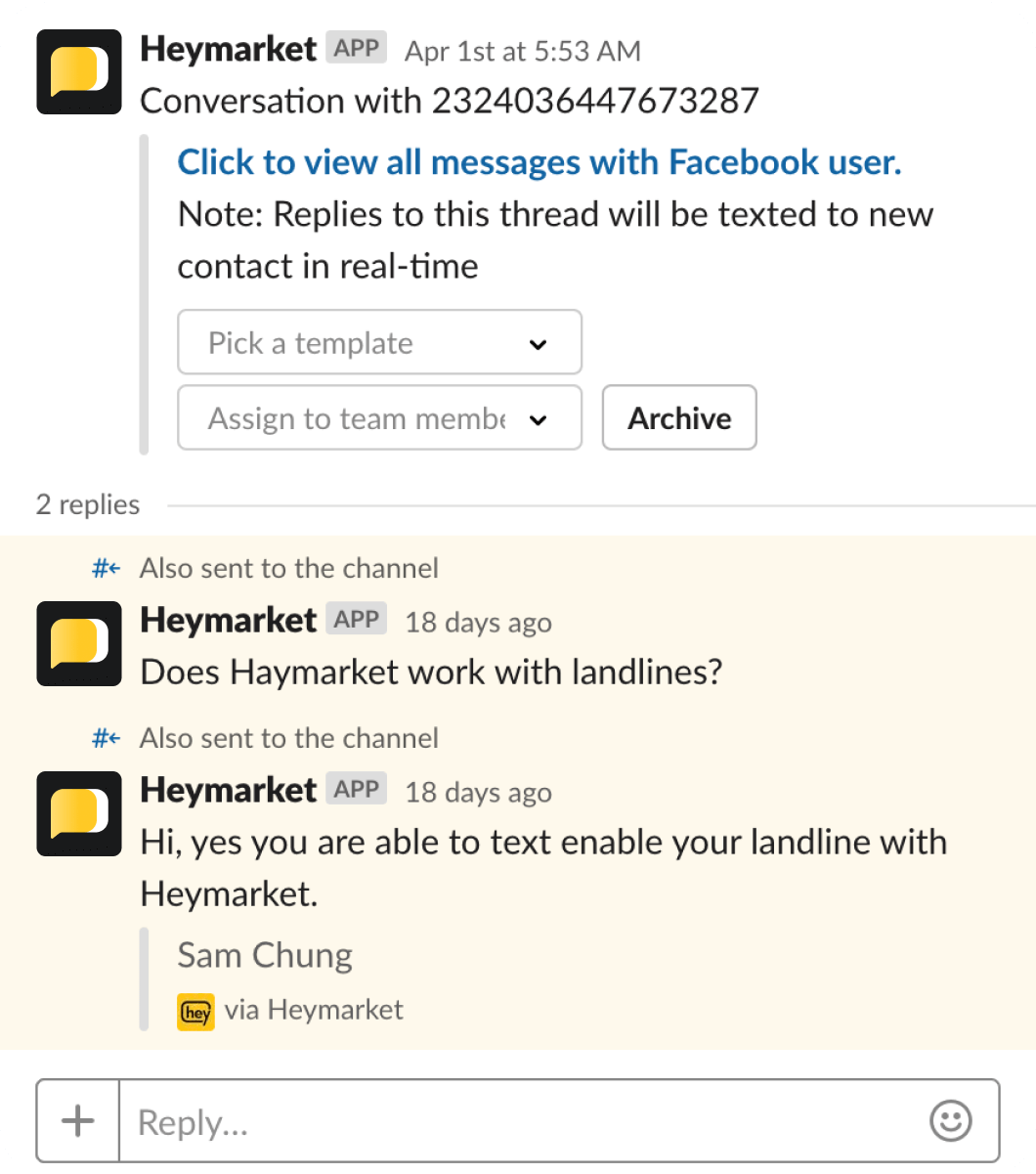
It’s simple to text from Slack using Heymarket. You can bring your own phone number, text enable your landline, or we’ll get you a new number. You can even connect your company’s other messaging channels—including Facebook Messenger, WhatsApp, Apple Messages for Business—and route those conversations to Slack, too.
Use Heymarket’s list function to send a single message to a list of leads or customers. Rely on these one-to-many texts to reach out to multiple leads or customers in a click. Answer any replies individually to keep chats confidential.
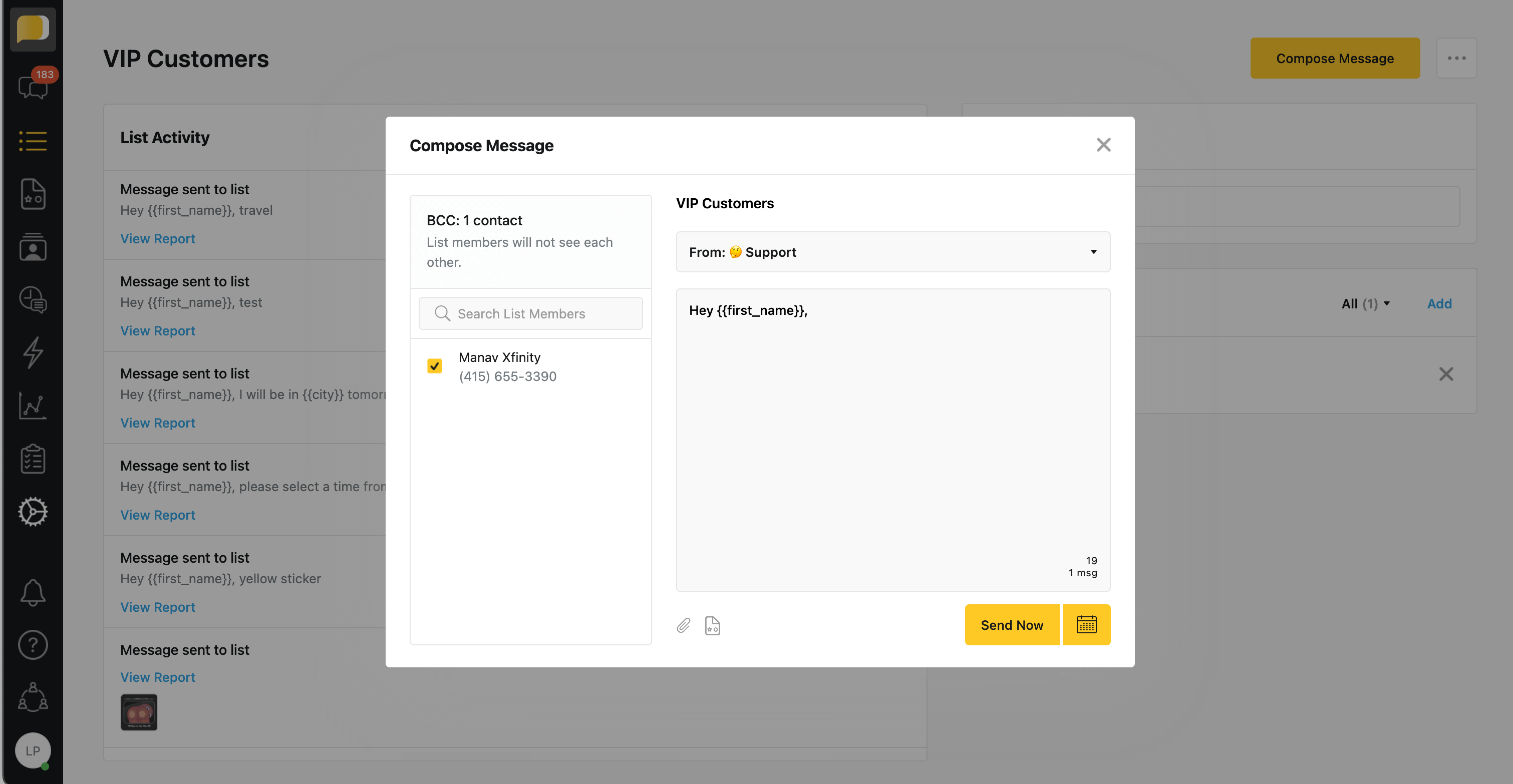
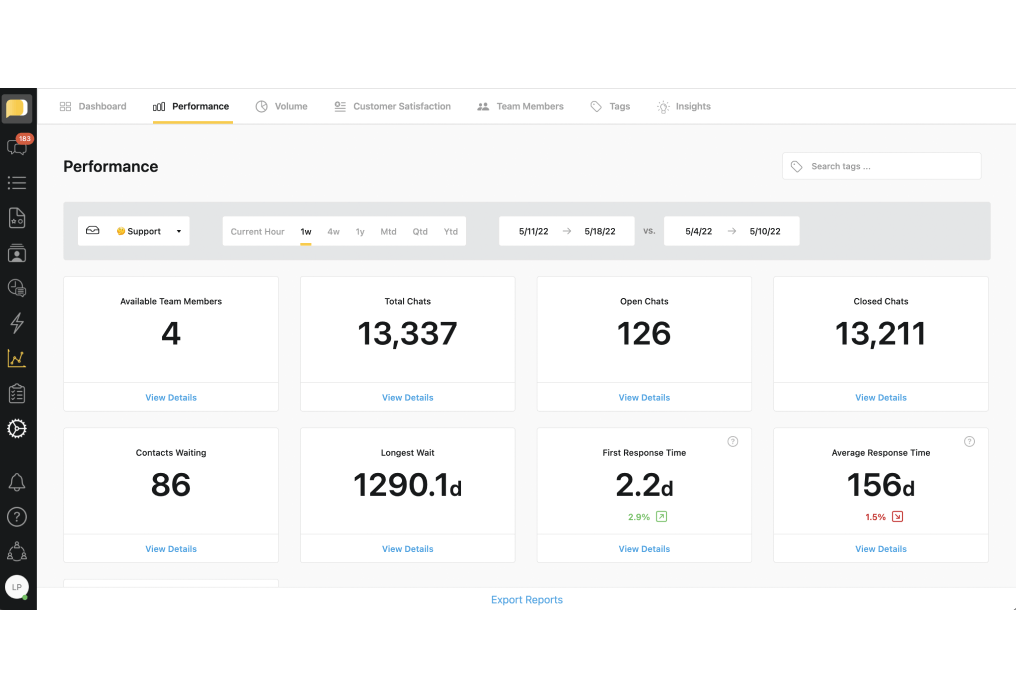
Review in-platform messaging reports to track team performance. See how your team’s response and resolution times get faster over time. Watch the number of resolved chats rise. Make changes and track improvements.
The right platform makes it easy to add texting to Slack. Here’s how to start texting with Heymarket’s Slack integration.
After logging into an administrative account, head to Integrations under the Administration tab in the Heymarket app. Find the Slack integration, click “Setup,” and sign in. Then, permit Slack and Heymarket to sync data.
On the permissions page, choose a primary Slack channel for texting and click “Authorize.” It’ll take you to Heymarket’s Slack integration page, where you can link more inboxes to your channel or change notification settings.
Press the “Test Integration” button on the Slack SMS integration page to send a text to Slack, then reply to it to make sure your integration works. You can also try sending a text to yourself from Slack using the /heymarket command.
Once you’ve learned the basics, you’re ready to start sending and replying to texts from within Slack!
Heymarket powers business SMS for Slack teams so they can work faster and more efficiently at scale, while personalizing customer conversations. Improve response times, increase customer satisfaction, close more deals, and engage with more leads with Heymarket’s Slack SMS integration.
Book a Demo Watch how it worksHave other questions about texting with Slack? Check out our answers below, and reach out to our team if you have any more questions.
What is Slack SMS?
Slack SMS lets users send and receive texts (SMS and MMS) directly within Slack. By integrating a third-party SMS service, teams can manage both internal and external communications all within designated SMS Slack channels.
How do customers text my Slack channel?
If you have Heymarket’s Slack SMS integration set up, customers can simply text your business’s SMS number. The texts will arrive in your designated Slack channel. The process works the same for other popular messaging platforms, such as WhatsApp, Facebook, or Instagram Messaging, as long as you have those channels set up in Heymarket.
How do I receive SMS in Slack?
To receive SMS in Slack, you need to set up a Slack SMS integration. During the setup process, you can choose which Slack channel you want your incoming text messages to arrive in. After authorizing the channel, incoming messages will show up in your designated Slack channel.
How do I set up a Slack SMS integration?
Setting up Slack SMS is easy. You’ll need a Heymarket account to get started. Inside your Heymarket account, identify the Integrations tab, which is under Administration. Then, scroll down to the Slack Integration section. Click on Setup, where you’ll give both Slack and Heymarket permissions, allowing the two platforms to interact with one another. From there, decide which Heymarket inbox should direct to which Slack channel. After ironing out the finer details, you’ll be ready to connect with your leads and customers.