Sign Up
Free trial. No credit card required.
Free trial. No credit card required.
Please check your email.
We've sent you an email. Please check your inbox and follow the link provided to verify your email address.


Learn how Heymarket can help your business create personalized conversations at scale.
Book a DemoSupport customers through the messaging channels they love. Heymarket’s Zendesk text messaging integration allows agents to read and reply to texts alongside emails, improving response times. Seamlessly keep track of customer support, operations, and sales texts without leaving the Zendesk interface.
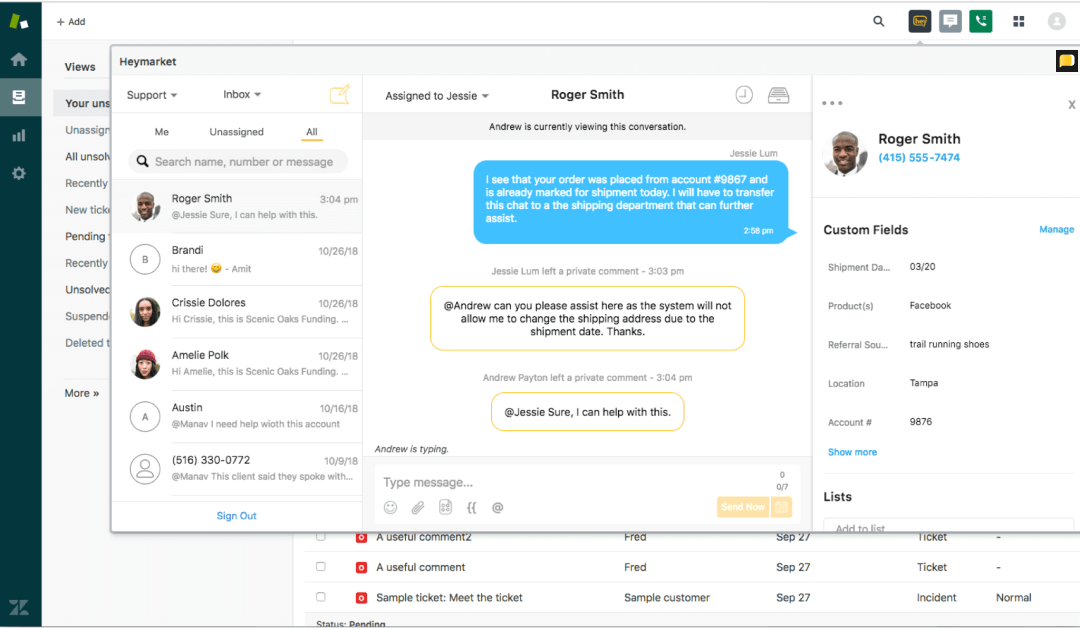
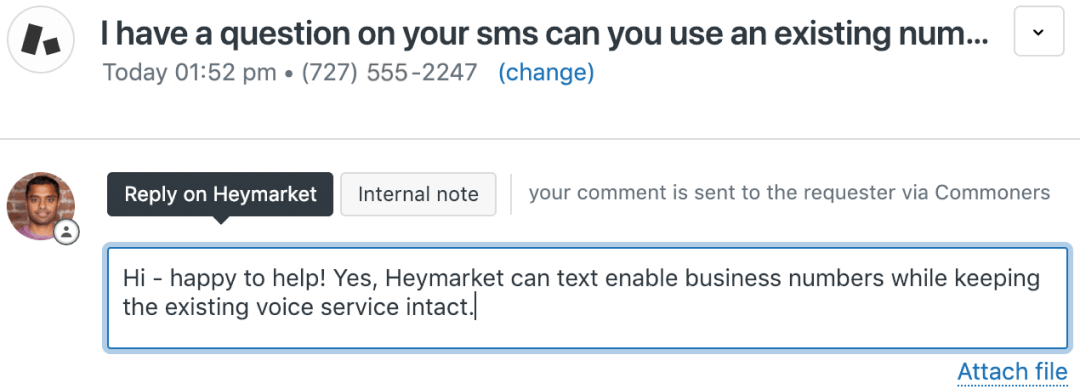
Manage incoming texts in the Heymarket widget, accessible anywhere within the Zendesk interface. Agents can read customer text messages alongside emails, which are separated by a tab. Leverage Zendesk macros, assignments, tags, and other favorite features.
Heymarket and Zendesk sync to keep your data accurate and save you time. Incoming texts automatically create tickets in Zendesk. If you text customers from the Heymarket platform, messages upload to Zendesk and are associated with the relevant Zendesk ticket. If customers’ tickets don’t exist in Zendesk, Heymarket creates them under the appropriate contact.
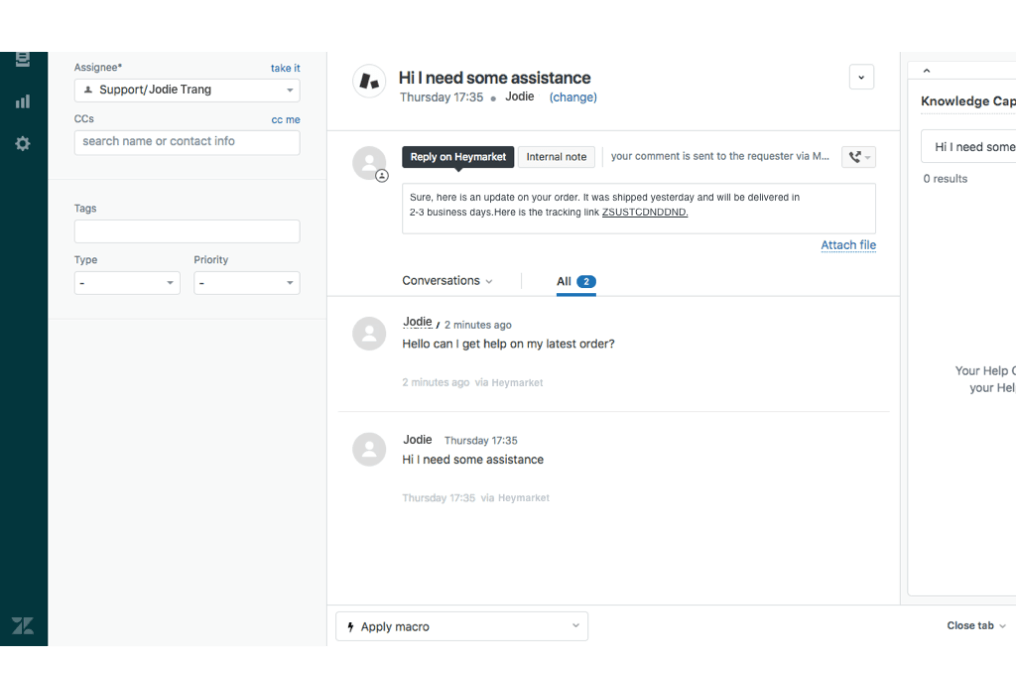
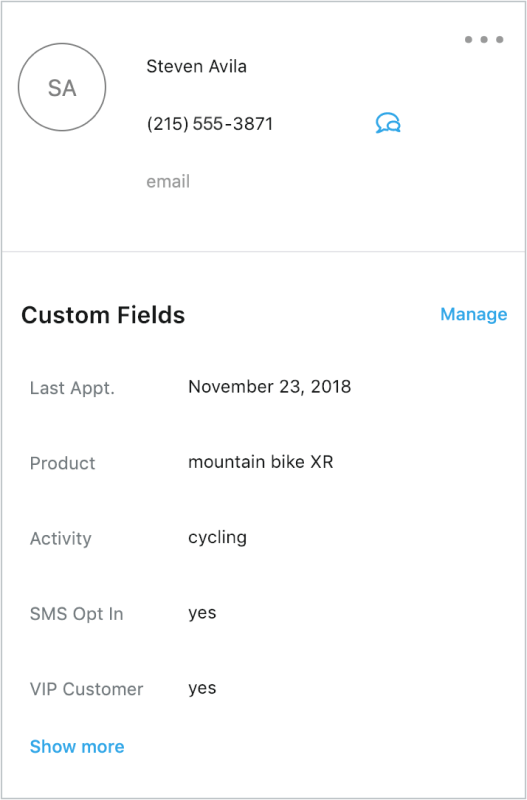
Use the Heymarket contact pane to get a full view of past customer conversations. Access text messages, custom fields, orders, shared media, and more. Move seamlessly between text messaging and email when communicating with a customer. With full context always on hand, your team can focus on delivering a consistent and personalized experience.
Improve collaboration with team-focused features. Assign incoming messages to the right team member and work together behind the scenes with private messages. Respond to and resolve tickets faster with auto replies and scheduled messages. Ensure messages don’t fall through the cracks with reminders.
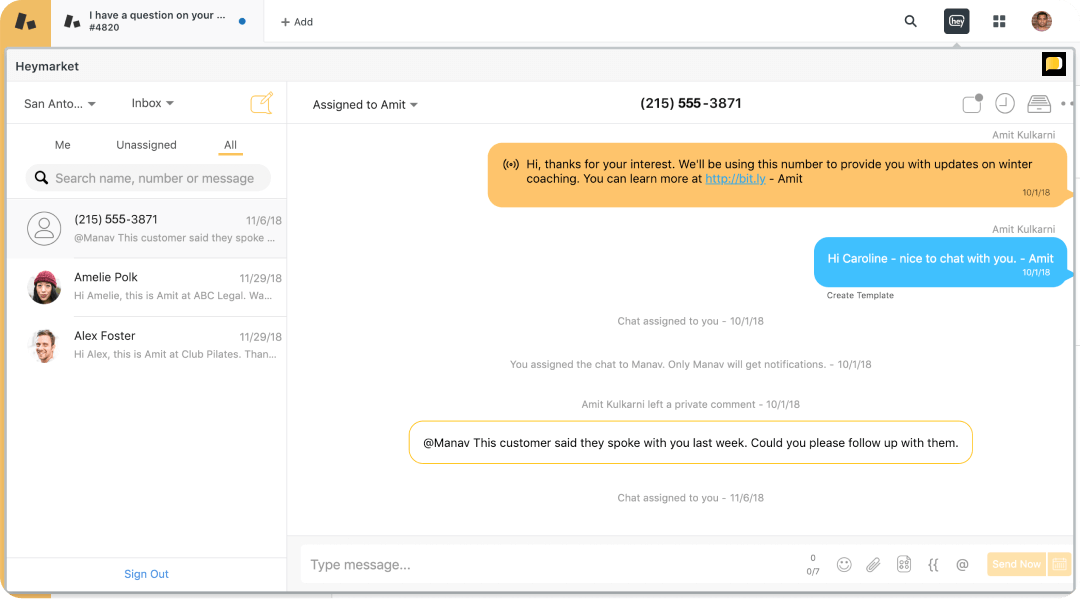
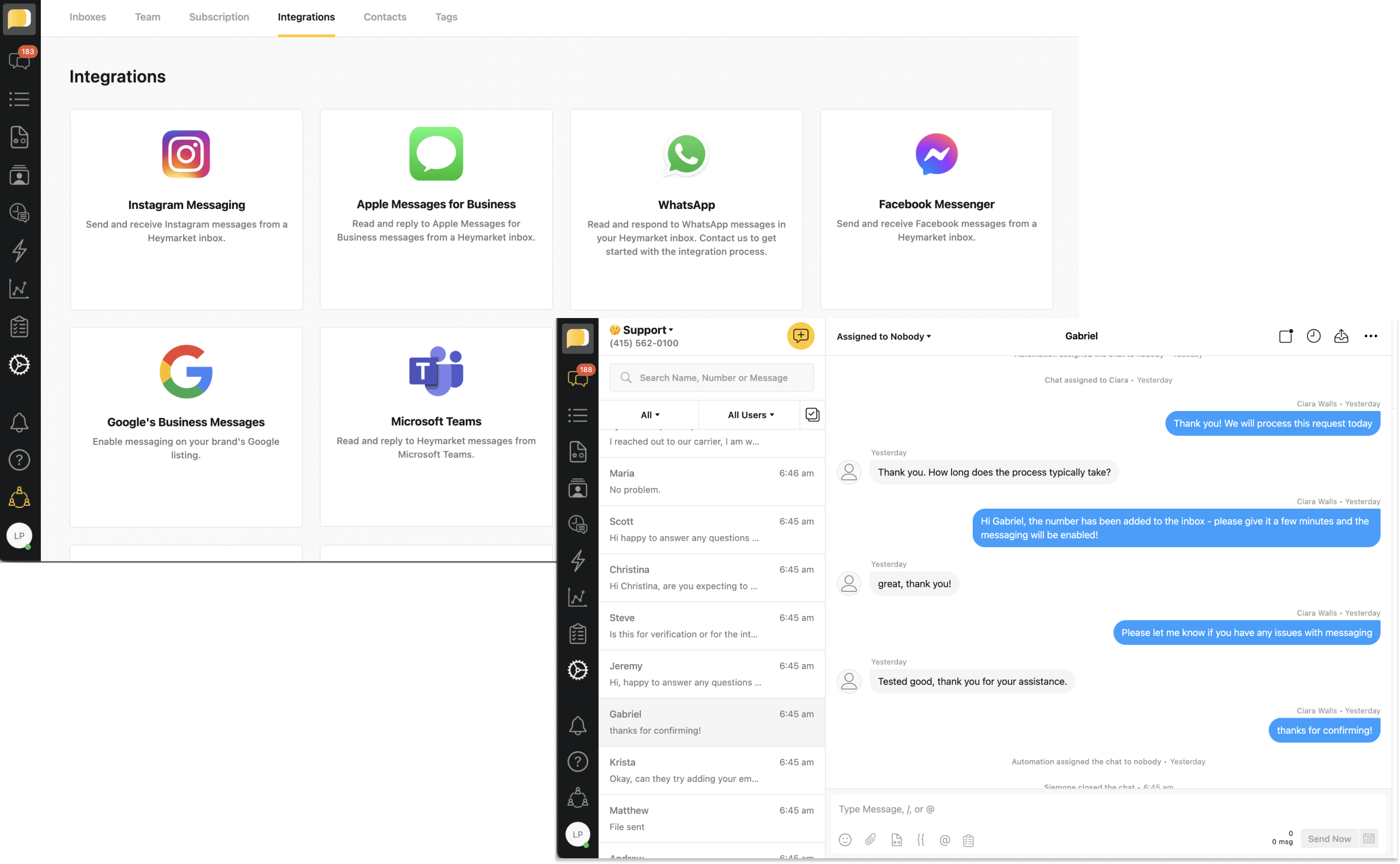
Manage all messages from SMS and popular messaging channels, including Facebook Messenger, Instagram Messenger, WhatsApp, Google’s Business Messages, and Apple Messages for Business. Reply to messages sent through any of these channels from Zendesk. Save time by messaging from one centralized place.
Review team performance and customer service usage with Heymarket’s reports. Track important KPIs like response and resolution times. Make changes that improve CSAT scores. Compare messaging and email engagement to measure channel success and customer preferences.
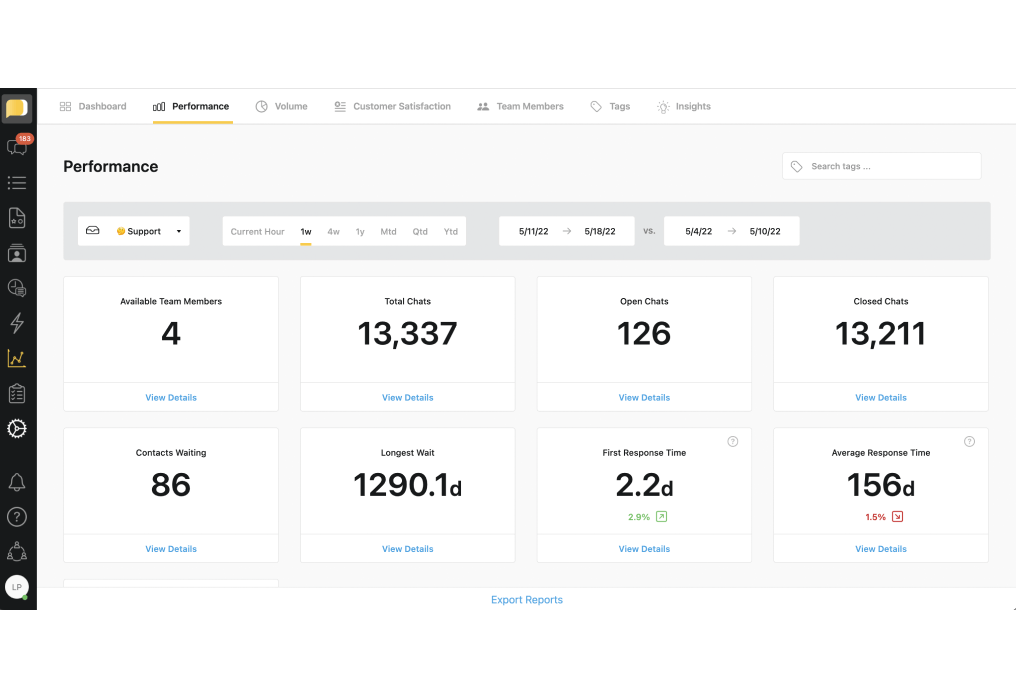
Heymarket gives teams powerful shared inboxes for business text messaging. Message right from your Zendesk interface. Allow leads and customers to text your team from their favorite channels. Close tickets faster, improve customer satisfaction, and engage more leads with the Zendesk SMS integration.
Book a Demo Watch How it worksHave other questions about text messaging for Zendesk? Explore our answers below, and drop our team a line to learn more.
Can you send text messages from Zendesk?
Yes, you can send text messages from your Zendesk interface by installing a business SMS integration. For example, you can set up the Heymarket Zendesk integration to sync your customer data between the two platforms. All text messages will show up in Zendesk, and you can text with customer details and conversation history on hand.
How do you set up Zendesk texting?
Setting up Zendesk for texting just requires choosing a business texting platform, then connecting it to your Zendesk account. To start, select a text service for business, like Heymarket. Depending on how much data you want to sync between the two platforms, you can either sign up for a Heymarket account or install the Heymarket app from the Zendesk marketplace. Then, follow the steps the Heymarket platform suggests.
How do you text on Zendesk?
Once you set up a Zendesk text messaging integration, texting is easy. Within your Zendesk interface, navigate to the Heymarket widget at the top right corner of your screen. Then, click on the widget to view your shared SMS inbox. You can read and respond to the incoming messages in the inbox, or click on the message and pencil icon to create an entirely new text.
How do you send an outbound text in Zendesk?
To send an outbound text in Zendesk, navigate to the Heymarket widget within your Zendesk interface. In your shared SMS inbox, click the compose button to write a new message. You can send it right away by selecting “Send Now,” or choose to schedule the outbound text for later by selecting a date and time using the calendar icon.