Sign Up
Free trial. No credit card required.
Free trial. No credit card required.
Please check your email.
We've sent you an email. Please check your inbox and follow the link provided to verify your email address.


Learn how Heymarket can help your business create personalized conversations at scale.
Book a DemoInstantly engage contacts by acknowledging inbound texts to create a good impression and make them feel valued. Automatically answer FAQs to shorten resolution times and save your agents time to improve customer service at scale. Improve satisfaction by setting clear expectations during customer service interactions at any time of the day.
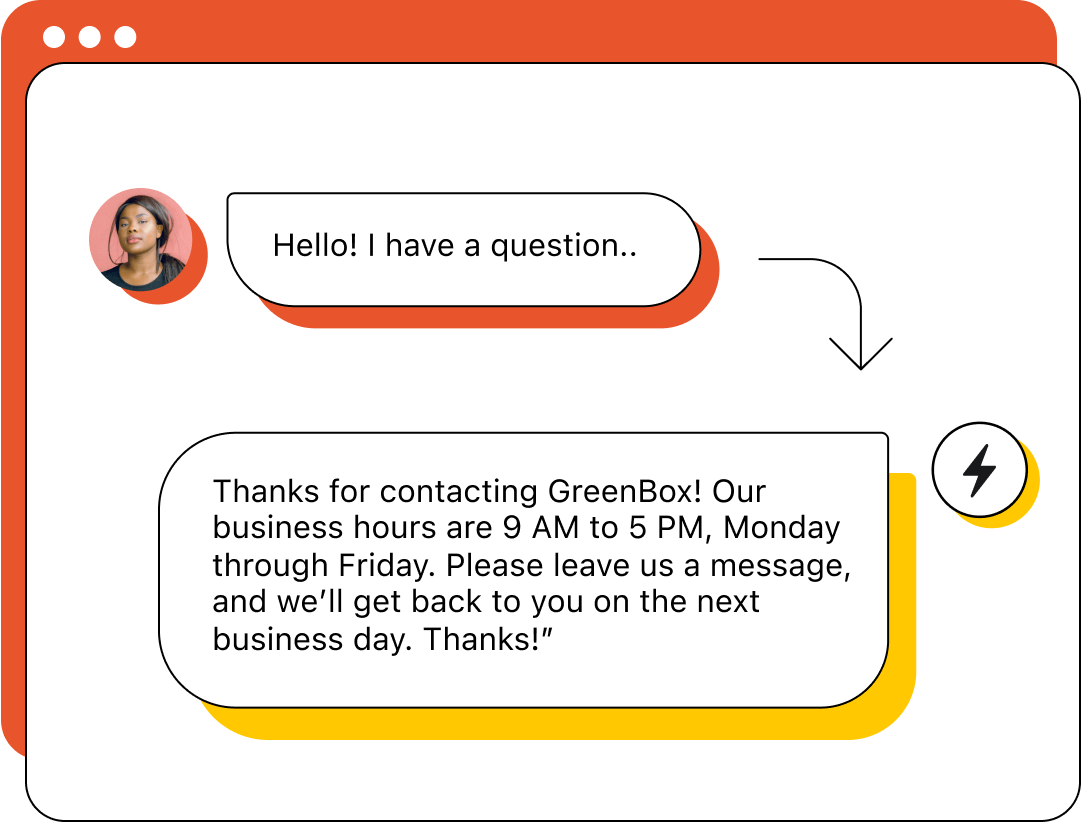
Auto replies are texts that instantly respond to your incoming messages. You can create an automation that replies to specific events with a custom text template built for each action.You can program auto-reply texts to send based on message content to immediately answer FAQs, welcome new customers, or communicate your business hours. You can use text templates to personalize your auto-replies without requiring team intervention, which helps to speed up communication.
Auto-replies help businesses provide better customer service at scale without expanding their workforce. They allow for instant acknowledgment of incoming messages to make contacts feel valued, replies to questions to avoid lost leads, instructions for continuing through the sales funnel or getting help outside of normal hours, and more.
You can trigger auto-reply texts by a variety of contact or customer actions. If a contact texts a keyword like “pricing,” you can auto-reply with your pricing information and a link to the respective page. New SMS list signups may receive a notification about registration and welcome text to ensure they opted in intentionally. Customer service requests can trigger an acknowledgment of receiving their inquiry and information about what to expect next. Texts received outside of office hours can trigger an auto-reply providing business hours and alternative contact methods.
Heymarket’s business texting platform provides you with a robust set of features that allows you to effectively implement auto-replies in your customer service process and workflows to elevate your customer service.
Make getting help easier and less resource-intensive.
Provide support even when agents are offline.
Instantly address inbound texts with an answer, further information, or an acknowledgment, depending on the contents of the text. Heymarket allows you to resolve customer concerns quickly without human involvement through keyword-based triggers, enabling your team to spend more time assisting with complex issues and improving customer satisfaction through improved response times.
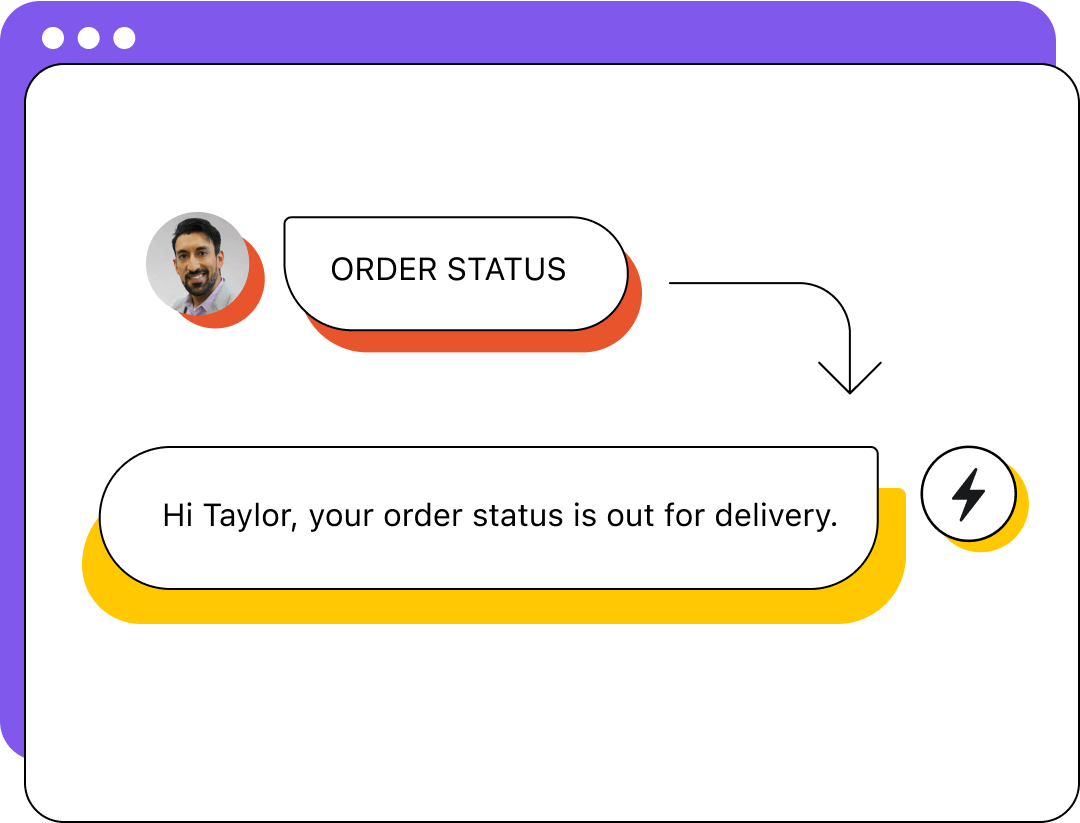
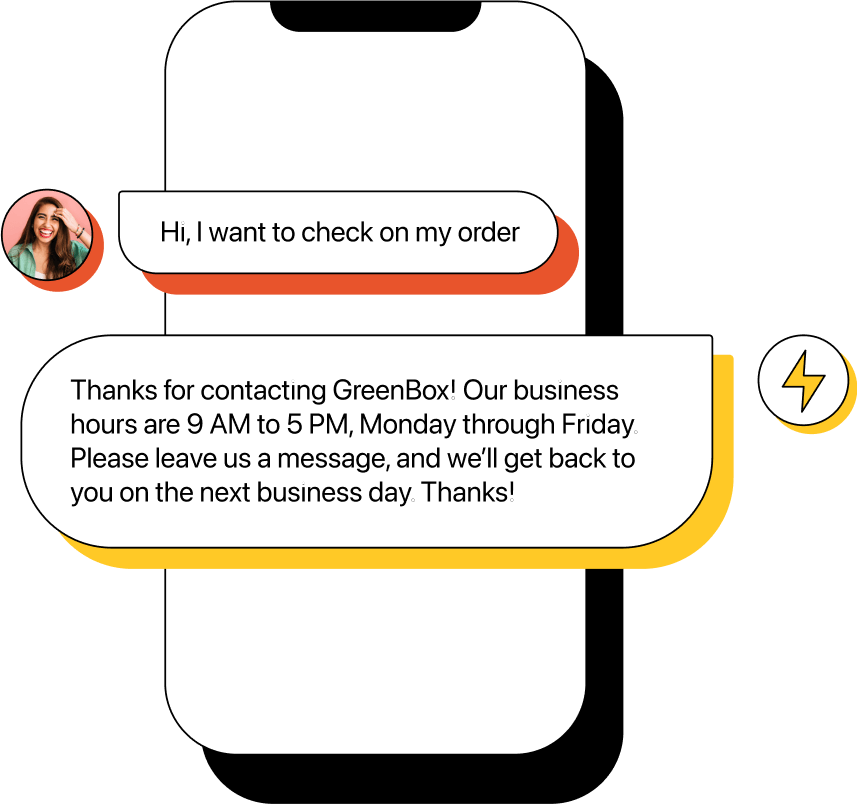
Remove the requirement of having an agent available to provide customer service. Establish a text template that triggers automatically regardless of whether your team is available. Reply with business hour notifications, alternative contact methods, or even answers to common FAQs so that you can address inquiries at any time.
Remove the repetitive tasks from your workflows with auto-replies. Confirm opt-ins with welcome texts triggered by new signups. Add automations to your workflow that trigger auto-replies to incoming customer service tickets and changes in their status. Auto-reply to completed orders from your CRM thanking customers and asking for feedback. Send updates and notifications about tickets as their status changes. Automatically request feedback after a completed order.
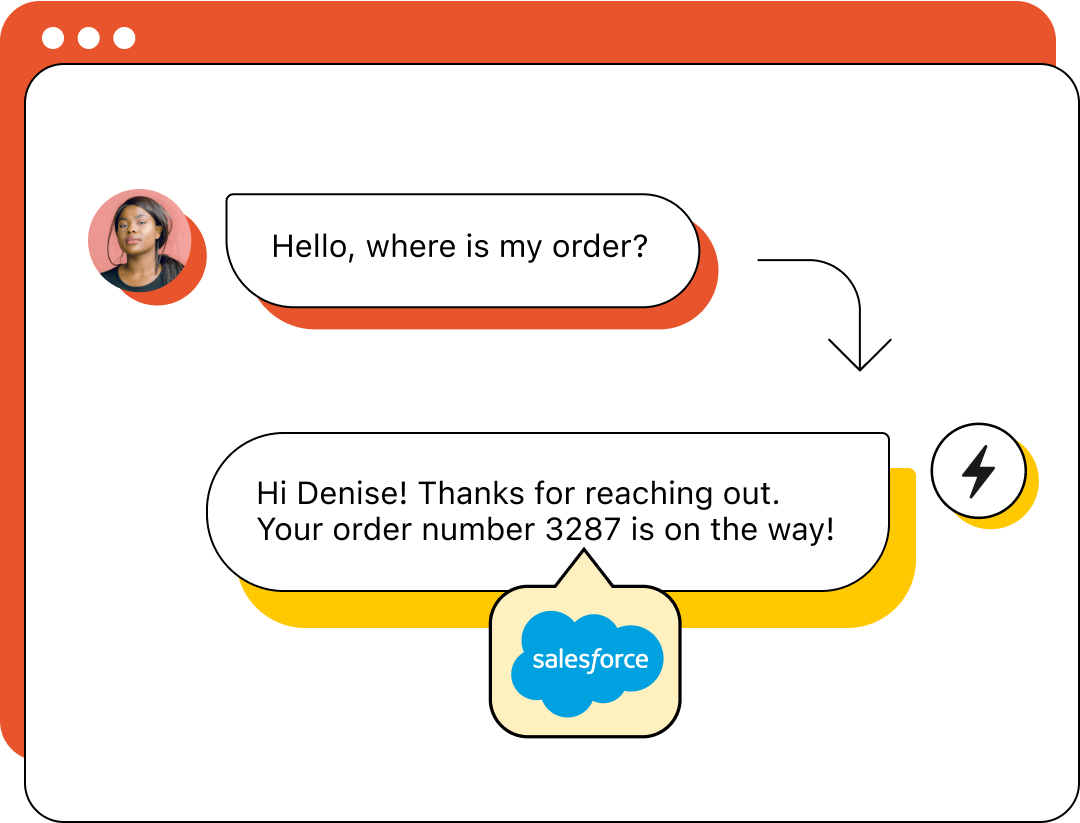
Leverage contact profiles from your CRM to inform your customer service process. See past messages for added context that aids in problem-solving. Add custom fields to your auto-reply texts to personalize them for improved engagement. Update profiles based on contacts’ actions or conversations.
Auto-replies are used in most elements of customer service as well as marketing and sales situations.
You can only text subscribers who want you to text them. When a contact joins your SMS list, use an auto-reply to welcome them so that they have the opportunity to unsubscribe if they joined by mistake.
Answering the same questions over and over can limit your team’s ability to provide meaningful customer service at scale. Establishing keyword-triggered replies to frequently asked questions can save them time and provide fast answers to users for improved satisfaction.
You can’t always provide 24/7 customer service. If a user contacts you outside of your usual business hours, you can reply with an after-hours text that outlines your hours, sets response time expectations, and provides alternative contact options that they can pursue.
Immediately addressing inbound texts helps to engage with customers. You’re able to set expectations for support times, provide resources that can help them solve their own problem, and prompt contacts to provide additional information so that your agents can more effectively assist them.
Customers often send support requests when there’s a problem, so it’s crucial that you work to address your customers’ cases as quickly as possible. Auto-reply text messages allow you to acknowledge when you receive a request so that they know you’re working to solve their problem. You can also use them to send text notifications when there’s a case update to quickly collect necessary information for faster resolutions.
Heymarket makes it easy to use auto-reply text messages to address and engage users instantly. Here’s how you can start with auto-replies:
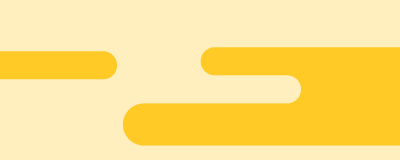
You need an automation to send auto-reply text messages. Create an automation by going to the “automations” tab and name it accordingly so that you can identify it in the future.
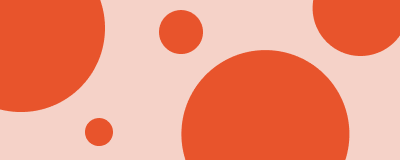
Your automation’s trigger determines what causes your auto-reply to send. You can choose a keyword, time of day, day of the week, or action taken by a contact, like signing up for your SMS list or creating a new ticket.
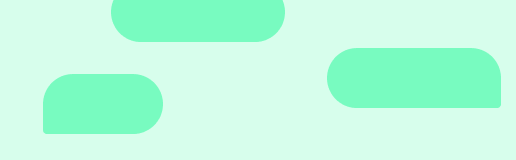
Create or choose an existing template — the text that will be sent when your auto-reply is triggered. Use custom fields to personalize each message with names and other personal information so that contacts are more likely to engage with your text.
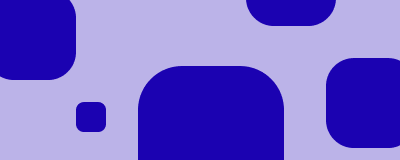
Once you’ve set your auto-reply text message automation, save and test it before implementing it. You don’t want to risk something going wrong with a real customer, so have a team member trigger the auto-reply to ensure it’s working.
It’s important to ensure that your auto-reply texts provide value and remain convenient to your recipients. Here are a few things to keep in mind when implementing an automatic text reply.
Auto-replies can save your team a lot of time, but you need to establish them beforehand so that they can trigger when required. You’ll likely need to create an automation for each FAQ response, different texts for types of subscriptions and opt-ins, during-hours and after-hours acknowledgments, and communication through different channels to ensure you’re providing relevant information and addressing every possible circumstance effectively.
Users expect personalization when communicating with companies – especially when texting. Addressing contacts by their name, including specific information like case numbers, and adding an agent introduction are all easy ways to personalize an auto-reply text using custom fields. You can also integrate Heymarket with your CRM to leverage additional information to customize your texts with.
Customers who send a question or inbound message are usually expecting an answer or further instructions, so it’s important that you’re straightforward with your auto-reply texts. If you’re simply answering a question, provide a clear and comprehensive answer. If they need help, set clear expectations for your customer service response times and hours of operation. Auto replies sent in response to actions should also clearly state the purpose of the message and provide context to avoid confusion or opt-outs.
Nobody likes to wait around for customer service – especially without knowing how long it will take to get help. While during-hours auto-replies are great at addressing inbound messages for support, they should also set expectations so that contacts know current wait times. Providing estimated response times allows them to plan accordingly and ensures that they don’t leave early before your team can help them, improving the customer experience and showing that you respect their time.
Have other questions about the new way to send auto-reply text messages for business? Explore our answers below, and reach out to our team to learn more.
Can you set up an auto-reply for text messages?
Yes, you can create auto-replies for incoming text messages on iPhones, Android phones, and business platforms. Android requires a third-party app like SMS Auto Reply, which you can configure to send text responses through certain channels like SMS or WhatsApp when enabled but can’t be configured to trigger based on user actions. iPhones come with an autoresponder known as “Driving Focus” that lets you set a single auto-reply when you enable the feature, but you can’t set multiple automations or other triggers. Business texting platforms like Heymarket offer fully customizable auto-reply text messages triggered by a wide variety of conditions, including time of day, keywords, communication channels, contact history, and actions taken by agents or users.
What is an example of an automatic text message?
Automatic text messages like auto-replies are usable in various situations. Examples include replying with hours of operation when someone contacts you outside of business hours, answering FAQs based on the keyword they use when sending an inquiry, welcoming texts for new SMS list registrations, order confirmation texts, and any other text sent in response to a message or action without human involvement.
Do you need permission to send auto-reply text messages?
Contacts must opt-in to receive text messages from you that are sent as a result of an action like placing an order or submitting a customer service ticket. Direct answers to inbound texts like answering FAQs or sending out-of-hours texts do not require permission but do not qualify as an opt-in for future texting.

We use third-party cookies and tracking technologies that collect information about your use of the site. These third parties may use your information for their own purposes, as described in our Privacy Policy.