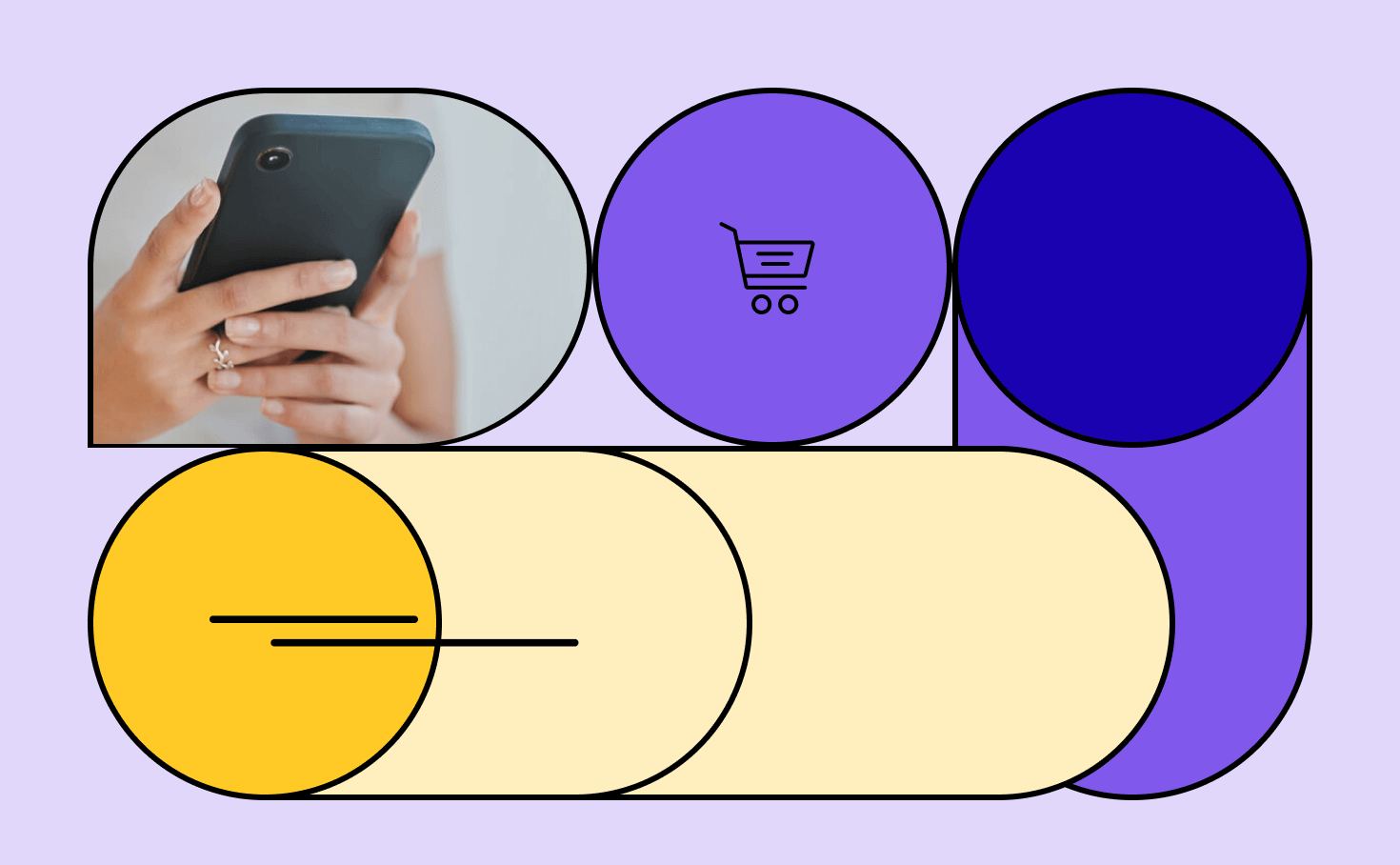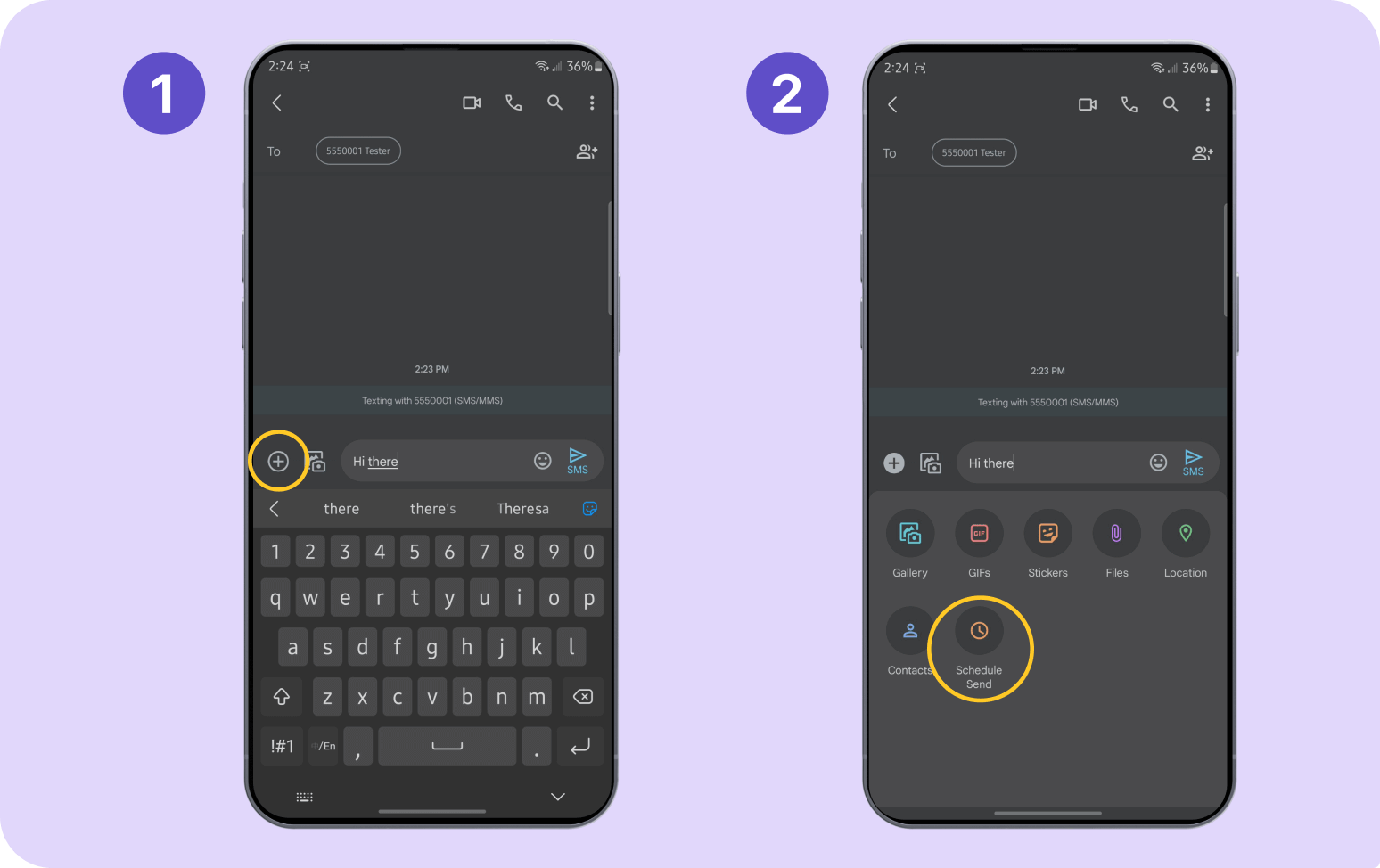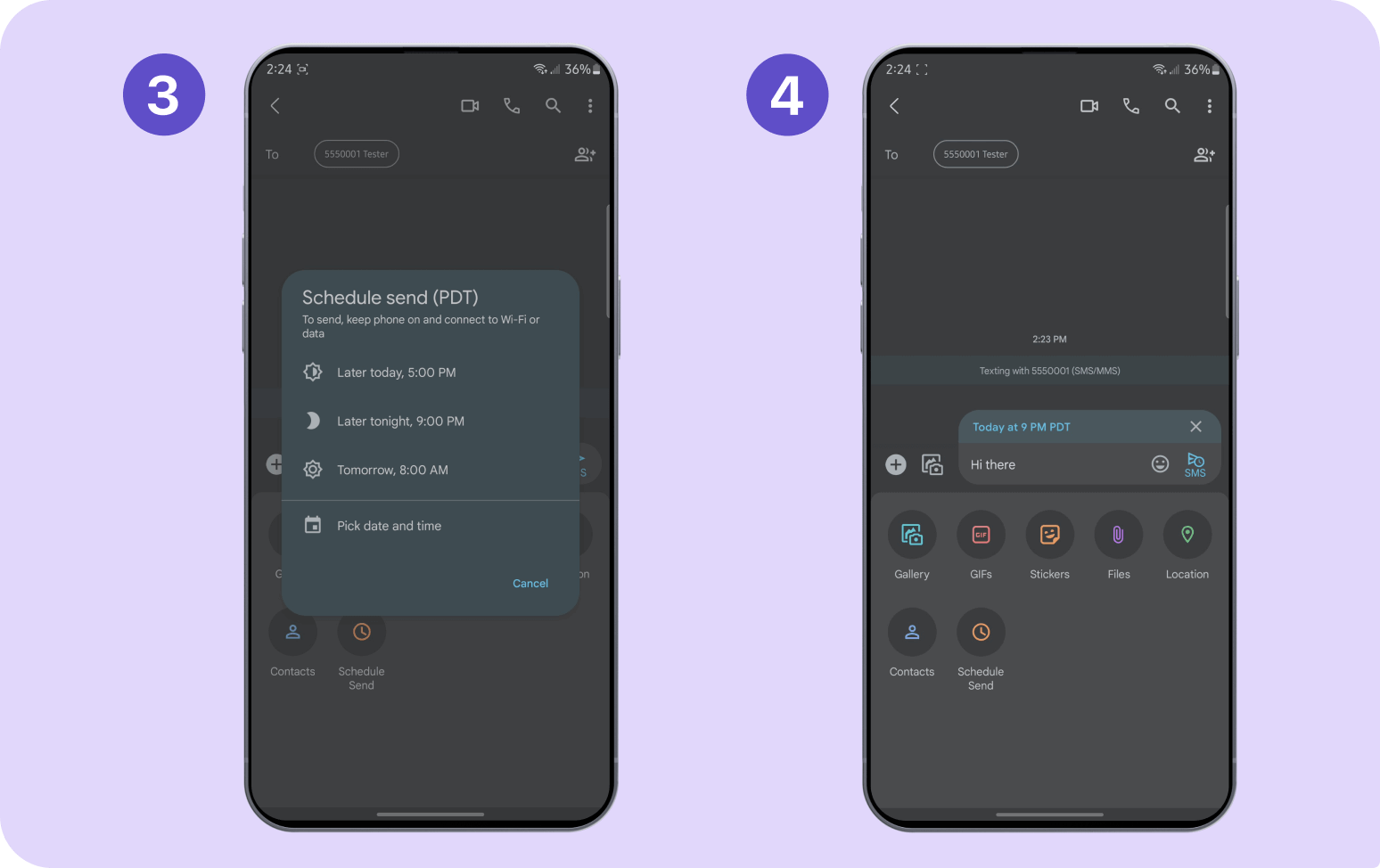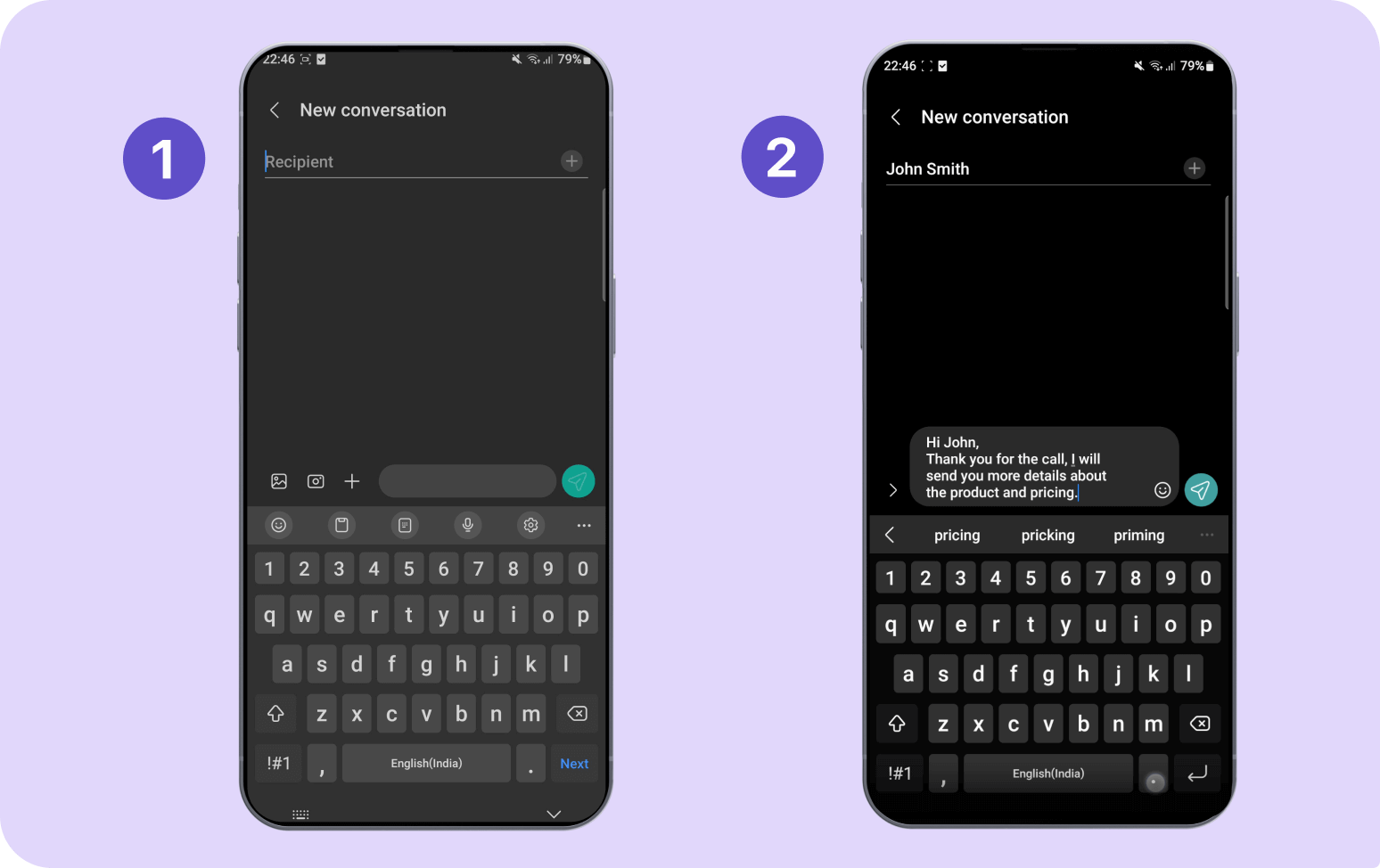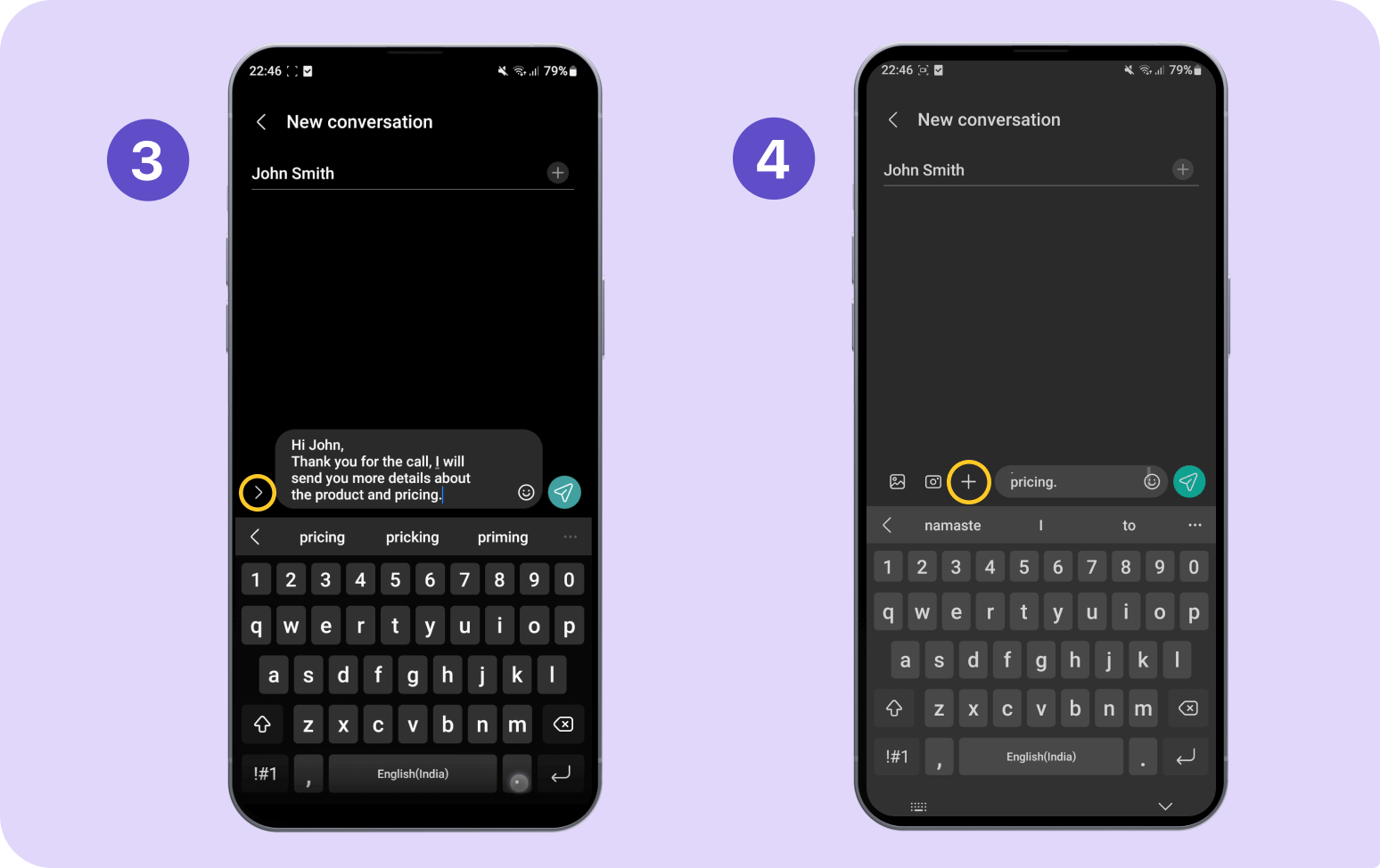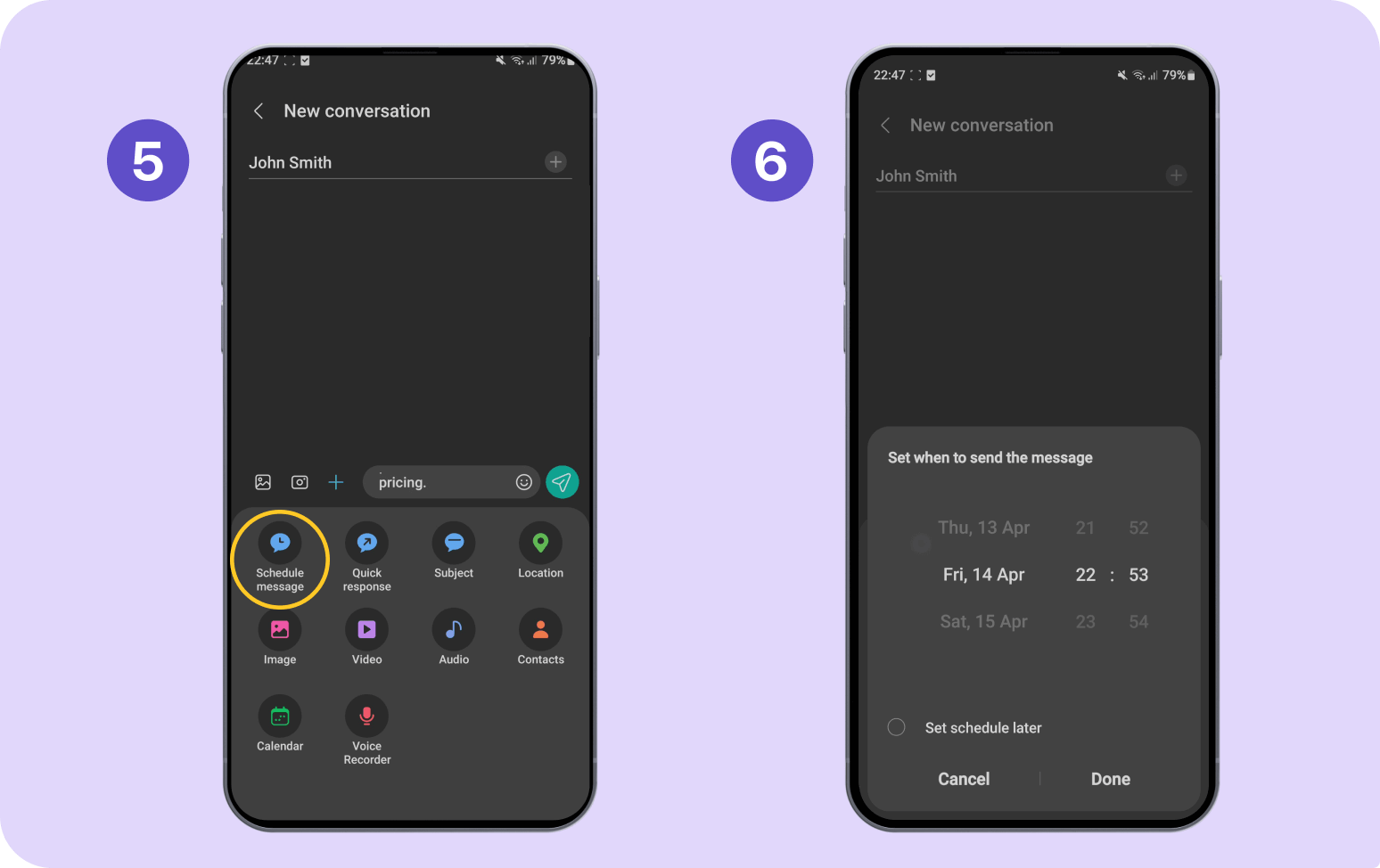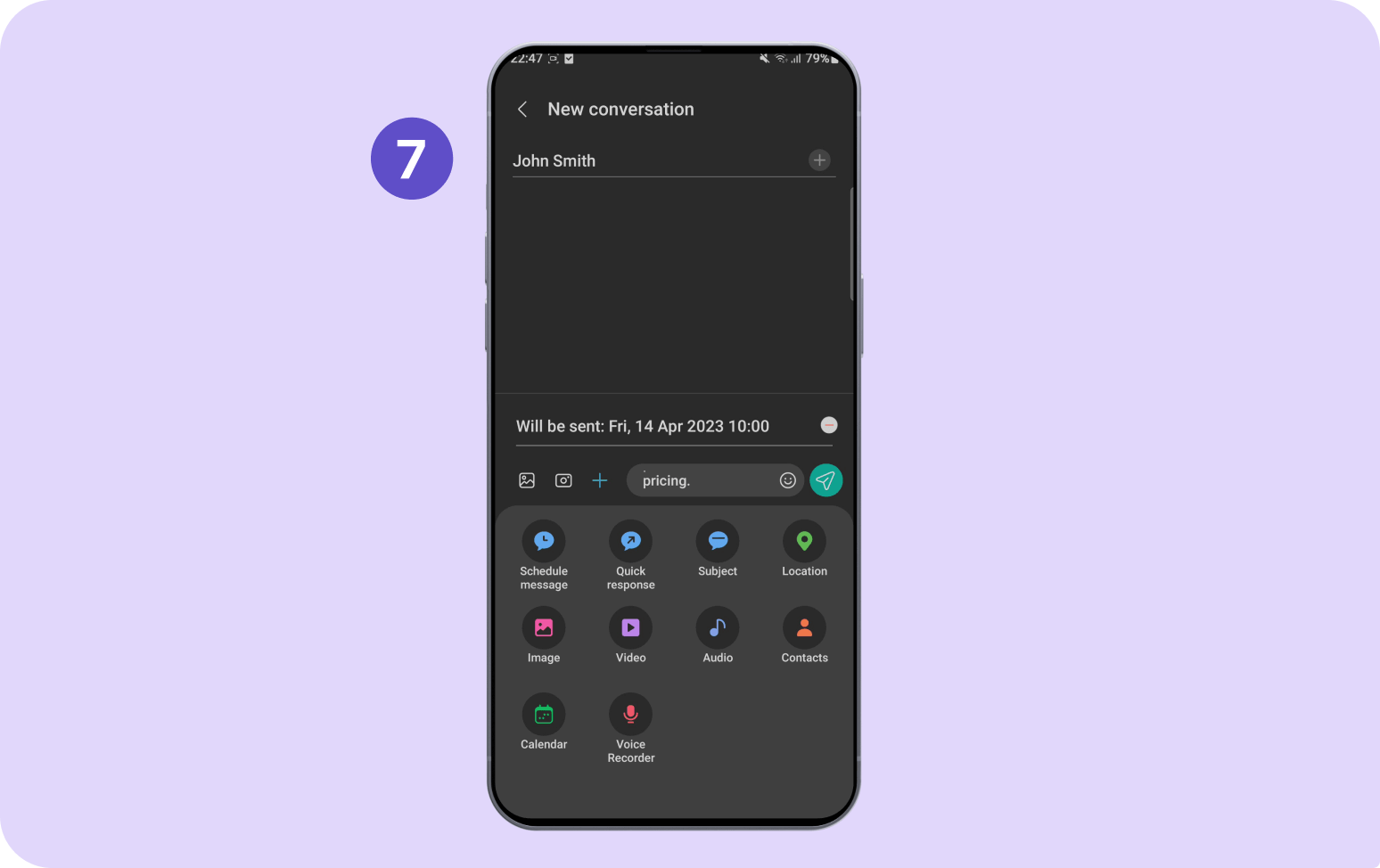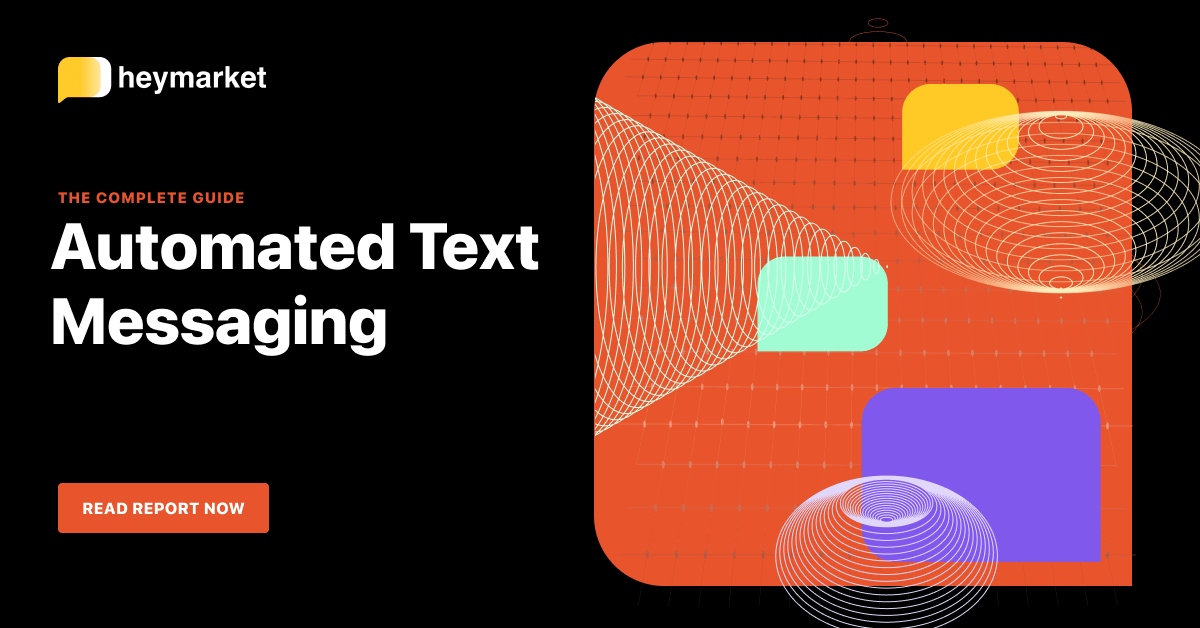Do you ever forget to send birthday texts? Have a habit of texting late at night when you could wait until morning? Find yourself being chastised for taking forever to reply? If so, then automated text messaging from your Android device can help.
Automated text messages can help you avoid those awkward “happy late birthday” or “sorry, I was in the middle of something” texts by letting you communicate at certain times without actively sending a text. You can schedule (then forget about) important texts and answer incoming messages automatically to save yourself time and make it more convenient to maintain both personal and professional relationships.
Keep reading to learn more about what automated texts are and how you can send automated text messages with Android phones to help simplify your communication.

Learn more about automated texting in our complete guide.
Get the guideWhat are automated text messages?
An automated text is any kind of message that is sent without direct human involvement to improve response times, convenience, and communication quality for both the sender and the recipient. Smartphones like Androids and iPhones can send automated text messages, but Android devices support the two primary forms of automated text messages, auto-reply texts and scheduled texts, while iPhones can just send auto-replies.
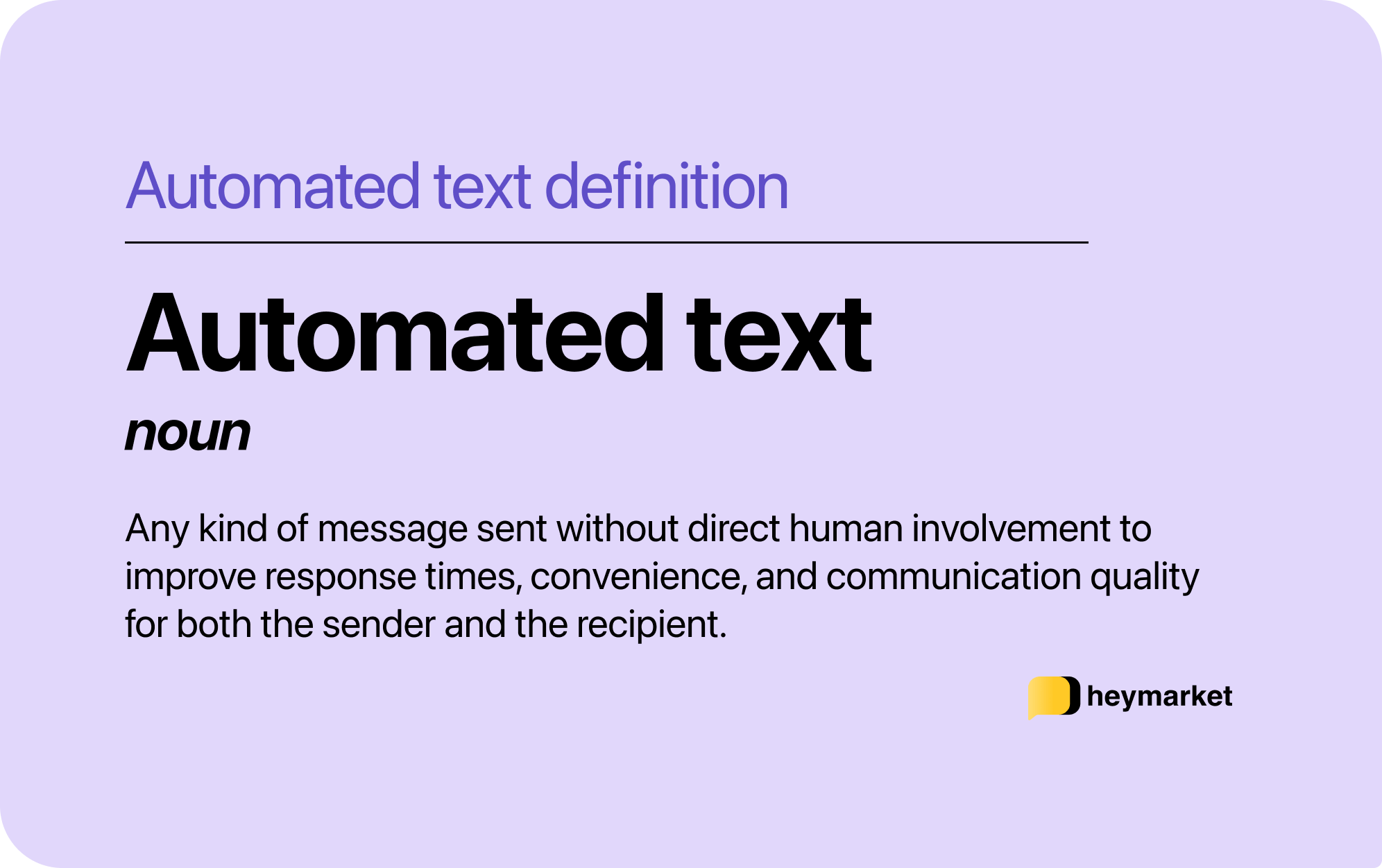
An auto-reply text is sent automatically in response to an inbound text or specific action taken by you or the person you’re texting. They’re often used by individuals to let you know when they’re unavailable and by businesses to provide prompt customer service that doesn’t require an agent’s input.
Scheduled texts are pre-written messages that are delivered at a designated time. They’re used to send texts at the right time for the recipient without requiring you to be available to send the message manually at that moment. With them, you can communicate across time zones and reach contacts during regular business hours regardless of your own schedule.
Why automated text messages on Android?
Sending automated text messages on your Android device is all about convenience, saving time, and improving your communication. Whether you’re using a built-in app like Google Messages or Samsung Messages, or a third-party tool, Android gives you flexible options for scheduled texts and text message auto-replies on all your devices.
Automatic texts save you time by allowing you to send complex messages quickly through the use of text templates that trigger under certain conditions. You can establish an automatic text reply on your Android that sends the right message for each situation, and you can customize your texts based on who you’re talking to so your message and tone match the situation.
Automated text messages also help you respond instantly, improving communication without needing to type out a message. For example, if you’re in a meeting, your auto-reply text message can alert coworkers that you’ll get back to them later. Or you can use Samsung or Google Messages to schedule a text that’s delivered during reasonable hours so that you aren’t waking up your friends, family, or coworkers with your late-night brainstorms.
How to send automated texts on Android using Google Messages
Google Messages, the native texting option for non-Samsung phones, allows you to send scheduled text messages from your Android to new contacts or directly from your conversations.
To schedule a text with Google Messages:
- Start a new conversation or navigate to an existing conversation. Type out your message.
- Tap the ‘+’ icon to bring up the “schedule send” menu. Alternatively, you can press and hold the “send” button to bring up the “schedule send” menu (but be careful not to accidentally send the text before you’re ready).

- Choose a preset delivery time or choose your own by tapping “pick date and time” and entering the timing information.
- Double-check your text, look for the banner stating the scheduled time, and then press the paper plane icon with a clock next to your message to schedule the text.

Unfortunately, you can’t set up a Google Messages auto-reply on Android devices without help from a complementary app.
How to send automated texts using Samsung Messages
Samsung’s native texting app, known as Samsung Messages, can also schedule texts to new or existing contacts.
To schedule a text with Samsung Messages:
- Create a new conversation or choose an existing one.
- Write your message.

- Tap the chevron on the left side of your message.
- Tap the ‘+’ icon to bring up the text menu options.

- Select “schedule message” to access the date and time options.
- Set your date and time within the provided range or choose “set schedule later” for more options, then press “done.”

- Review your message and ensure the time shown above your text is correct, then press the paper plane icon to the right of your message to schedule your text.

While Samsung Messages supports scheduling, it doesn’t allow you to set up an automatic text reply on your Android phone. You’ll need a dedicated auto-reply app for that functionality.
How to send automated texts using SMS Auto-Reply
SMS Auto-Reply is a texting app that lets you create and implement custom auto-replies using multiple templates and conditions. You can personalize specific messages for individuals and groups of contacts, choose who each template shouldn’t send, and set when the auto-reply is active based on times, dates, and even actions like connecting to your car’s Bluetooth.
To create an auto-reply with SMS Auto-Reply:
- Press the large ‘+’ icon to begin building your auto-reply.
- Type a name in or choose one from the dropdown list to help identify your templates.
- Write your message in the text box.
- (Optional) Adjust the “personalized” or “don’t reply” list by tapping the pencil, choosing your contacts, and writing a custom message, if applicable. Then tap “save” or “OK,” depending on the chosen option to return to the editing screen.
- (Optional) Set a time and schedule for the auto-reply to be active by tapping “set time” and entering your conditions, then press “save” to return to the editing screen.
- Tap “save” in the bottom left of the screen to create the auto-reply.
SMS Auto-Reply doesn’t offer the ability to schedule messages from the app.
How to send automated texts using Pulse SMS
Pulse SMS is a versatile personal texting app that enables both Samsung Messages and Google Messages auto-replies and scheduled texts. You can create auto-replies based on the date, time, contact, and other conditions, as well as schedule texts for any time to ensure timely delivery.
To schedule a text with Pulse SMS:
- Select an existing conversation or start a new one by pressing the ‘+’ icon in the bottom right of the screen.
- Tap the ellipsis (…) in the top right corner to bring up the text options menu.
- Choose “schedule a message”.
- Enter the time and date to deliver the text.
- Draft your text and hit send to schedule it.
Note: To view your scheduled texts, tap the “hamburger” menu icon in the top left corner and choose “scheduled messages.”
To create an auto-reply in Pulse SMS:
- Tap the hamburger menu in the top left corner to open the sidebar.
- Select “settings.”
- Choose “advanced features.”
- Scroll down to the “messaging features” section and tap “auto-reply configuration.”
- Choose “driving mode” or “vacation mode” to edit your reply-all auto-replies, or “create a new auto-reply” to create your own with conditions.
- For custom auto-replies, choose your trigger contact or keyword.
- Type your message.
- Press “save” to complete the auto-reply template.
- Toggle the slider to enable or disable the template.
How to send automated texts using SKEDit
SKEDit is an autoresponder and scheduling app that enables you to send automated text messages on Android devices, including SMS, WhatsApp, and Telegram.
To schedule a text with SKEDit:
- Tap the arrow in the bottom right corner to select a channel.
- Select “SMS” from the pop-up menu.
- Enter the contact(s) you want to send a text to.
- Type your message.
- Choose the date and time for your message. You can also have the automation repeat.
- Save the scheduled text by tapping the check mark in the top right corner.
SKEDit will only support a text message auto-reply on Android via WhatsApp and Telegram conversations, not Samsung or Google Messages.
Choosing the right tool to send automated texts
The best app for sending automated text messages on Android depends on how you plan to use it. Some tools focus on simple features—like scheduled messages or automatic text replies for Androids—while others support both.
If you’re looking for more advanced functionality, such as personalized triggers, delayed sends, or follow-ups when there’s no response, you’ll want a more powerful platform, like Heymarket.
The list below covers options for every need, from basic scheduling to full-featured business texting solutions.
Samsung Messages and Google Messages are great for anyone who just wants to schedule texts. They’re native apps, so you don’t have to install anything else, and their integrated interface is something easy to add to your regular texting process. But there’s no auto-reply on Google Messages or Samsung Messages, so you’ll need a complementary app.
SKEDit provides similar functionality for scheduling texts to the native apps, with the added ability to further customize your contact list and integrate other communication channels like WhatsApp and Telegram. You can also use the auto-reply feature for these channels, but not for SMS.
SMS Auto-Reply provides you with the tools to create complex trigger conditions to determine who receives your auto-replies. You can use contacts or keywords as triggers and enable the automation only for certain times so that you don’t need to remember to turn it off, making it easy to use regularly. It’s a great addition for native-app texters who want to send Samsung and Google Messages auto-replies without paying for scheduling features.
Pulse SMS combines both scheduled texts and auto-replies into a single app so that you can do everything in one place. You can create triggers based on multiple conditions, personalize who receives your auto-replies, and set specific scheduling conditions to ensure you send your texts at the right time. However, the free version of the app includes frequent ads and limits on how many scheduled texts you can send, so full functionality may come at a cost.
If you need more than basic scheduled texts or automatic text replies on your Android, Heymarket offers advanced automation features designed for business use. You can schedule messages, set up auto-replies, and go even further with smart workflows that trigger based on custom fields, contact activity, or response behavior. It’s ideal for sales, marketing, and support teams that want to streamline communication, improve personalization, and boost engagement from all their devices.
When deciding which Android automated texting app to use, it’s never a bad idea to go with the option that has more features that you can learn and use over time, as long as it fits your budget. It’s also a good idea to try out all the app choices so that you can see which works best for you.
Best practices for sending automated text messages
When creating an auto-reply text message or sending scheduled texts, especially for professional or business uses, it’s essential to adhere to texting best practices just like when texting regularly.
You must always respect consent, value privacy, and be conscious of your recipients when scheduling texts. You can’t text people from your business without receiving their consent, so opt-in management is important when using scheduled texts for targeted mass texting.
Additionally, you don’t want to spam people with multiple notifications or wake them up with a text unless it’s an emergency, so consider their timezone and schedule as well as your texting frequency to avoid bothering contacts. Fortunately, auto-reply texts trigger based on texts you receive or actions taken, so they’re unlikely to cause a disruption.
Finally, no matter your use case, you should always emphasize personalization when texting outside of personal communication. Personalizing scheduled texts to professional contacts, clients, or leads helps to make your texts more friendly and engaging, which can help generate favorite responses. You can take personalization even further with a business texting platform that integrates with your CRM to add personal information to your one-to-many texts.
Real-world use cases
Automated text messages from Android devices are used in a wide range of personal, professional, and business-related applications.
Personal and professional uses of automated text messages include:
- Auto-replying to friends when you’re busy studying and can’t be bothered
- Scheduling a birthday text for 12:01 AM so that you’re the first one to wish them happy birthday
- Using an auto-reply to let professional contacts know when you’re in a meeting
- Setting an out-of-office message to bosses and coworkers for when you’re on your break
- Scheduling a text to tell your kids to defrost dinner before you get home from work
- Creating an auto-reply to let friends and family know when you’re driving and when you’ll arrive
- Scheduling a text for the morning to remind your team of an important meeting that day
Automated texting for business helps improve customer service and expand marketing outreach by:
- Using auto-replies with keyword triggers to answer FAQs to save your agents time
- Scheduling marketing texts to deliver when they’re most likely to be read
- Setting an after-hours auto-reply that provides business hours and alternative contact information
- Creating a drip campaign with scheduled texts that update customers on order statuses
- Triggering an auto-reply to new SMS list opt-ins to confirm their subscription
- Scheduling appointment reminders at regular intervals before their appointment date
- Acknowledging an inbound message and providing an estimated response time
Send automated text messages on Android for any occasion with the right solution
Automated texting on Android is a convenient and time-saving strategy for improving your communication. You’ll be able to stay better connected to friends, family, coworkers, and clients through the use of auto-replies and scheduled texts that ensure you never forget another important date.
With the right automatic texting app, you can also create complex personalized automations that you tailor to individual use cases with triggers that ensure you’re always sending relevant texts in both personal and professional use cases.
Need to go beyond basic scheduled or auto-reply text messages? Heymarket’s enhanced automations let you personalize every message using custom fields, trigger messages based on contact activity, and manage follow-ups automatically.
Whether you’re in sales, support, or marketing, Heymarket helps you create smarter, more responsive texting workflows that save time and improve customer relationships at scale.
Want a deeper understanding of SMS automations? Check out our automated texting guide.