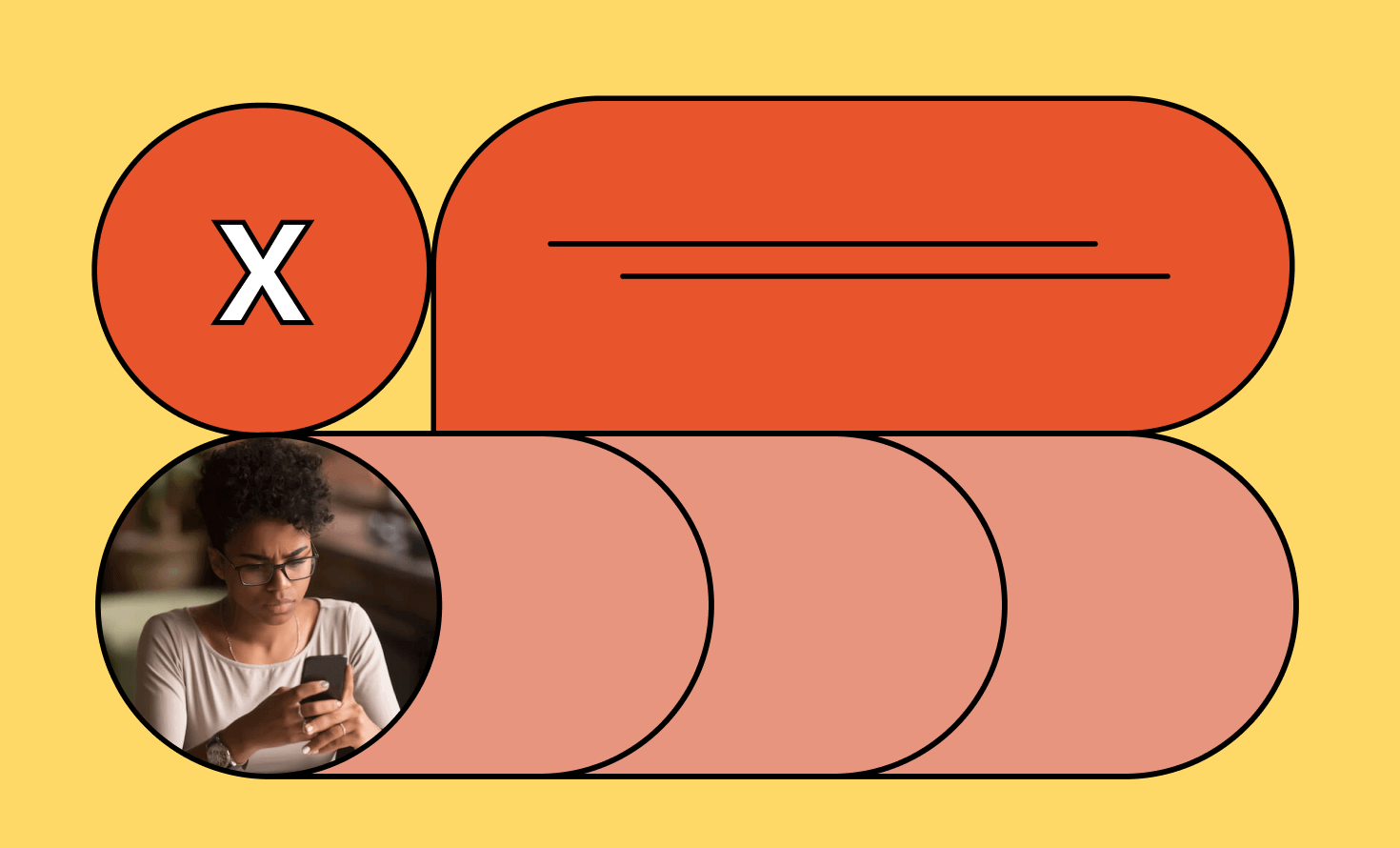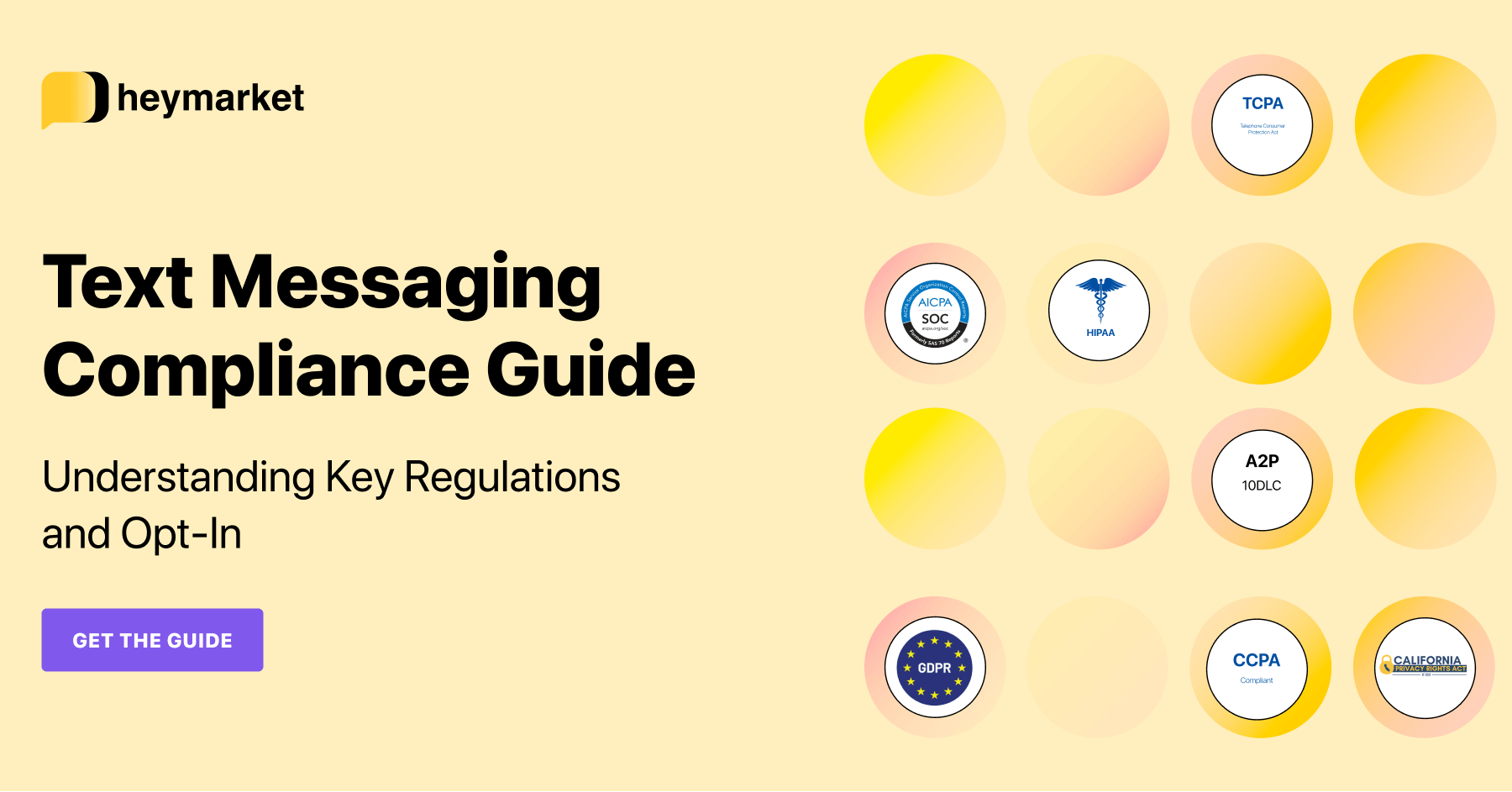There’s a good chance you’re receiving more texts than ever before. Your friends, family members, and even your favorite businesses regularly text you. You’re not alone. In 2020, mobile users sent a whopping total of 2.2 trillion text messages and those numbers are only rising.
Because of all these incoming texts, you probably check your phone around 96 times a day, or once every 10 minutes—just like the average American. It can be annoying when you realize that you pulled out your phone yet again just to find a text from someone you don’t want to speak to.
Continually receiving messages that you don’t want is frustrating. That’s why you need to learn how to block unwanted texts. Blocking texts will help you:
- Declutter your SMS inbox
- Protect yourself from scams
- Bring you peace of mind
So how can you block text messages and prevent individuals, businesses, and spammers alike from sending you texts for good? Read on to find out.

Learn how your business can block texts and boost security at scale. 🔒
Get the guideWhy Would I Want to Block Text Messages?
If you’re an individual interested in blocking text messages, there’s a good chance these messages are coming from a person who you don’t want to be associated with any longer. Alternatively, you may be receiving a lot of spam. If you’re concerned about security, it’s important to know how to block messages and report spam.
Benefits of Blocking Texts as an Individual
Blocking texts from either people you know or spammers is a good way to stop seeing what they send you, bringing you emotional peace and a more organized SMS inbox. And if you’re worried about whether the recipient will know for sure that you’ve blocked them, don’t be—when that person sends you a text, it won’t reach you. They won’t get a notification saying that you’ve blocked their number.
Blocking Texts as a Business
As a business, you may want to block unwanted text messages for similar reasons. For example, receiving spam messages can clog your SMS inboxes. Plus, you may want to block offensive or upsetting texts from bad actors, like spammers or disgruntled former employees or customers. Stopping these spam messages with the latest security technology can create a safer work environment—and help team members focus on important customer conversations.
Blocking Spammers as an Individual or Business
An astonishing 7.4 billion spam texts were sent last March, so if you’re receiving spam messages, you certainly aren’t alone. If you end up blocking a number that seems like spam, consider reporting the spammer, too. (They can be dangerous!) Spammers often switch phone numbers, so blocking them might not do too much good—but block spam numbers just in case.
How Do I Block Text Messages on My Phone?
Whether you have an iPhone or Android device, you have options for blocking texts. Your choice will depend on what device you have—and what exactly you’re looking to block.
Blocking Texts via Messages on iPhone
When you block a number through your iPhone, that contact won’t be able to text you. (Again, they won’t know that they’ve been blocked.) The process of blocking texts on iPhones looks like this:
- Navigate to the Messages app.
- Open the text from the number you want to block.
- At the top of the screen, tap the number or contact.
- Click the “info” button.
- Navigate to the next “info” button, toward the top right of the screen.
- Scroll to the bottom of the screen, and select “Block this Caller.”
- On the pop-up screen that appears, click “Block Contact” one more time.
Filtering Out Texts on iPhone
While you can’t block unknown and private numbers like you can block known numbers and contacts, you can filter them out. This way, you will have a new tab in your Messages app titled “Unknown Senders.” The process of filtering out texts from unknown or private numbers looks like this:
- Navigate to Settings.
- Select “Messages” from the menu.
- Toggle on the “Filter Unknown Senders” option.
Blocking Texts on Android
The exact process for blocking messages depends on your particular Android phone, the operating system version, and which messaging app you use. This following process for Google Messages should work for most devices (and it should look similar to other Android messaging apps’ processes).
- Navigate to the Messages app.
- Choose the text from the number you want to block.
- From the drop-down menu, select “Details.”
- From the following screen, tap the option for blocking the number.
- On the next screen, choose whether to report the text as spam on the form box. (You don’t have to.)
- Click “OK” to block the number.
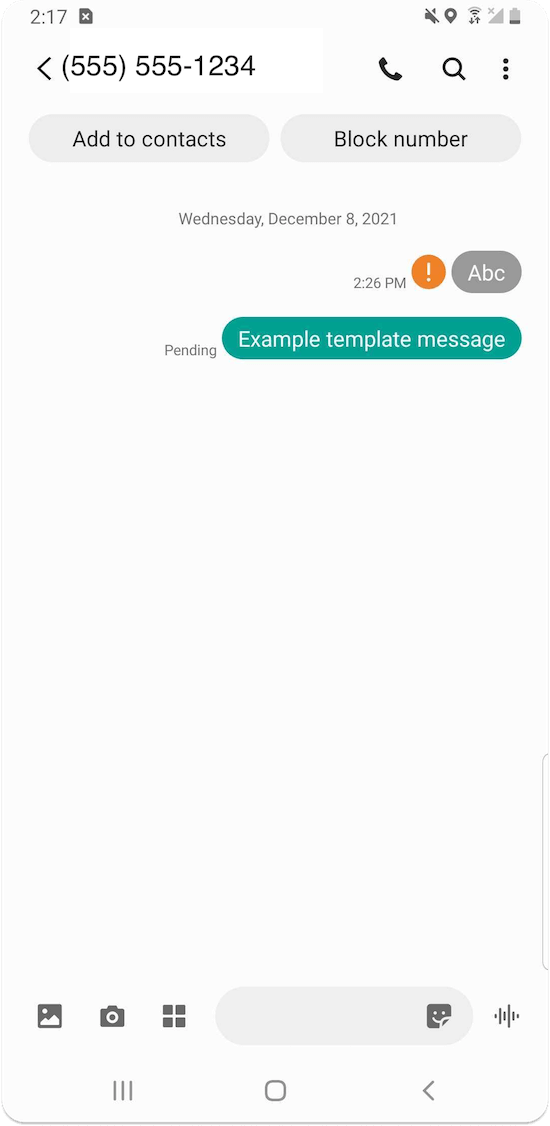
Blocking Texts with Third-Party Apps
If you’re looking for additional options for blocking texts on either your iPhone or Android device, consider one of many call-and-text-blocking apps. (It’s a good idea to keep in mind privacy issues before you sign up for one of these apps, which ask you to share sensitive data.) The processes for blocking texts through these apps differ depending on the app you choose. Some popular choices include the following, all available in the Android and Apple app store:
- Should I Answer? This app allows you to directly block known numbers or automatically block hidden numbers. It can also be used to connect with any of your contacts.
- Hiya. This app helps you block texts and identify potential spam across multiple networks, including AT&T, Verizon, and T-Mobile.
- Truecaller. This app allows you to block texts, search for unknown numbers from a community spam list, and even connect with your friends.
How Do I Block Text Messages on My Computer?
Blocking spam text messages on your phone is fairly straightforward, but how do you block text messages on your computer?
Companies often use a text service for business to manage customer texts. (And if you’re a business using a personal phone, you should consider the risks of using a personal phone at work.)
Your business texting platform makes it easy to block texts from a certain number if they abuse the privilege to text your business. The process looks different for every business texting platform, but in most cases, all you have to do is:
- Navigate to the contact you want to block, either from the contacts menu or by selecting a conversation with them and opening their contact panel.
- Under “Status,” click the dropdown menu and select “Block.”
Blocking texts just takes the click of the button. Afterwards, your SMS inbox will not be clogged by spam texts anymore so your team can focus on what really matters—providing a top-notch customer experience.
Choosing How to Block Text Messages
The method you choose for blocking texts depends on whether you use a personal phone or business texting platform, and whether you’re an Apple or Android user. From there, you can choose how to block texts based on the options that best fit your needs.
Blocking texts may take a few minutes of your time, but it comes with a lot of benefits. It declutters your SMS inbox, prevents spammers from taking advantage of you, and gives you peace of mind each time you pull out your phone.
Ultimately, now that you know how to block text messages, you can focus on communicating with people you actually want to hear from.
To learn more about boosting SMS security for your business, read our Text Messaging Compliance Guide: