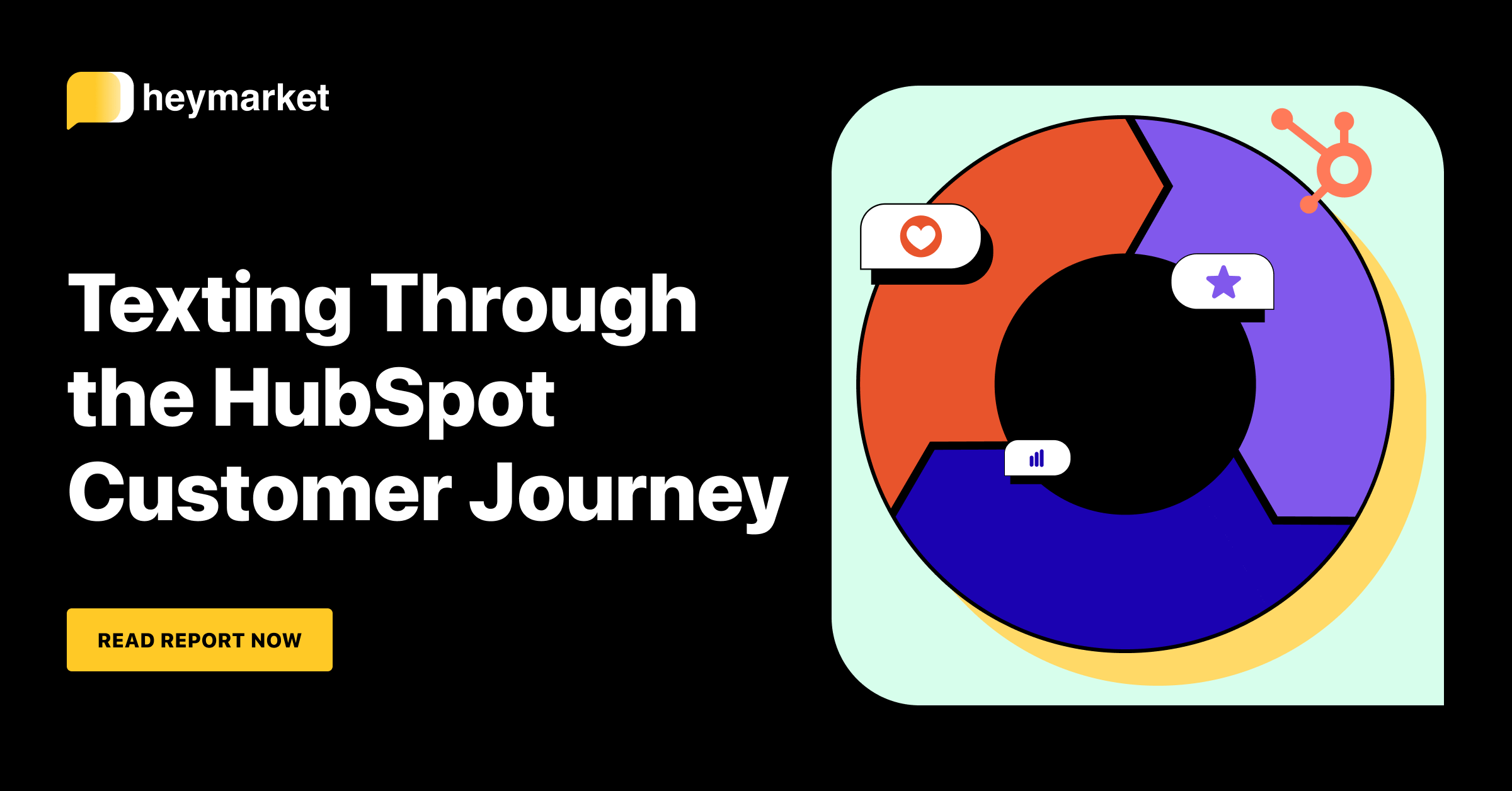How to Optimize the Customer Service Handover with HubSpot Text Messaging

Many teams rely on HubSpot tools like Marketing Hub, Sales Hub, and Service Hub to create a personalized and robust customer experience. But it can be challenging to connect these hubs seamlessly. This is perhaps the most true during the sales-to-customer service handover. After sales teams take time cultivating lead relationships, there’s often friction when the sales team passes new customers to the customer service team.
Enter HubSpot text messaging, a tool that allows your teams to pass off customers without a hitch. After all, your customers want a smooth, personalized experience. In fact, 96% of customers say high-quality customer service is a key factor in brand loyalty.
Read on to learn what HubSpot texting is, and what steps you can take to streamline the customer service handoff.
What Is HubSpot Text Messaging?
HubSpot text messaging is an integration between your business texting platform and HubSpot. The integration uses a two-way sync to keep customer information up-to-date in both platforms, so you can send SMS at scale and add texting to your HubSpot Workflows. Teams can even access their shared inbox from within HubSpot. They can text leads and customers in real time from HubSpot’s interface.
Optimizing the Customer Service Handover with HubSpot SMS
Your sales team builds a strong rapport with new customers during the closing process. You probably use a variety of methods to communicate, including emails, phone calls, and text messages to quickly answer their questions and close the sale. Now, it’s time to break away from the cultivated relationship and introduce them to a new team with their own processes.
Want to learn more ways to streamline the HubSpot customer journey with texting? Check out our guide.
Here’s how to use HubSpot texting to create a seamless transition between sales and customer service:
Communicate This Change to Your Customer
Customers need to know that they’ll be speaking to a new team for the rest of their experience with your brand. You need to be able to inform customers about this change in a repeatable way, so you can scale your sales processes. To address both of these needs, create an SMS template to send each time you need to pass off a customer.
An SMS template lets you send the same message over and over again. You can add personalization tokens to tailor each message to the individual customer, just like you would for an email sequence.
A good example of a handover template is:
Hi there {{First Name}}! It’s been such a pleasure to work with you. Now that you’re a customer, I’m happy to introduce you to {{Contact Owner}}, your customer service manager, who can handle any questions going forward. Cheers!
Texting templates are helpful across the sales process. Here’s an example of a demo reminder template:
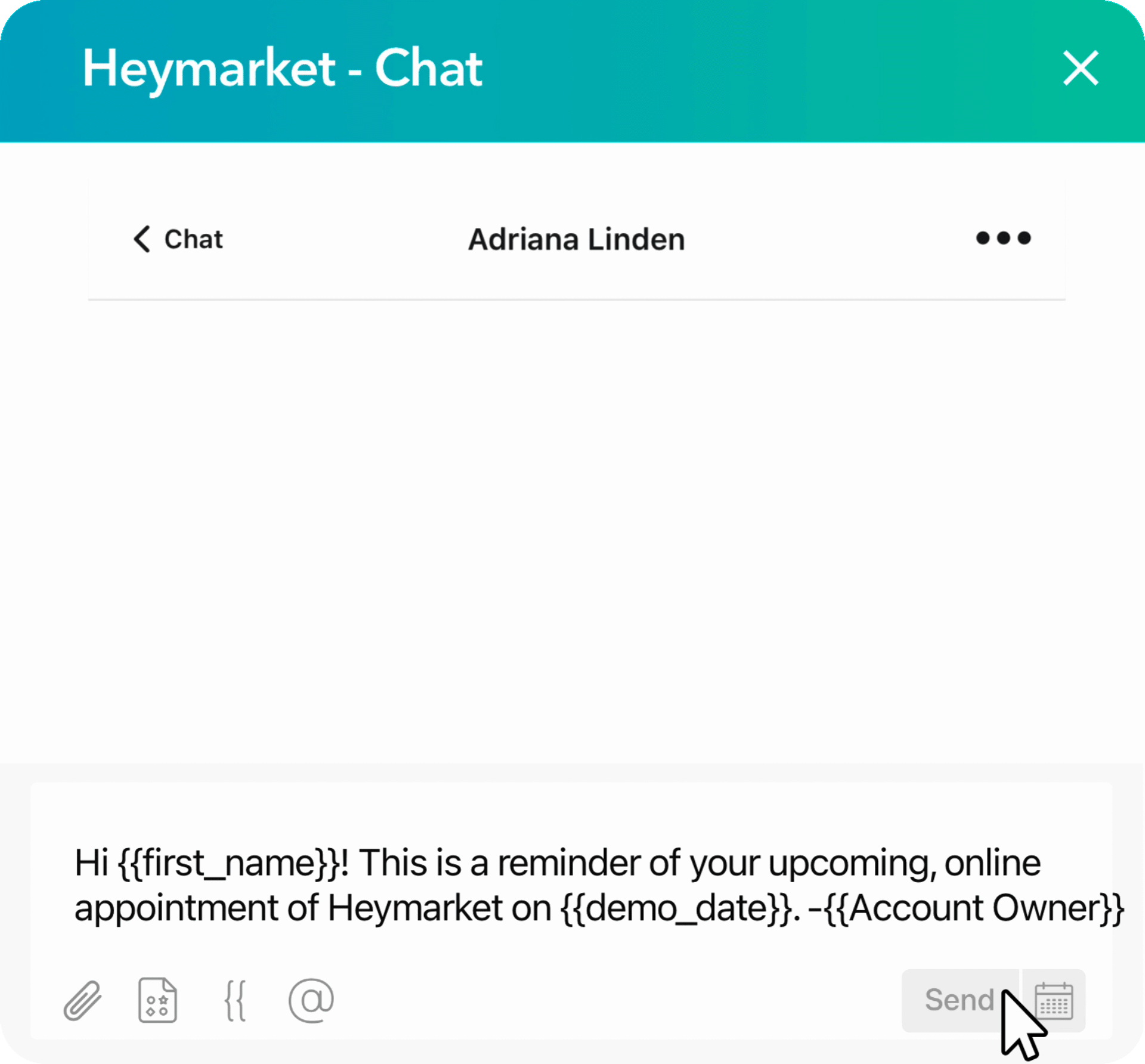
Fill in the Customer Service Team
Your sales team has spent time getting to know the customer, and needs to share that information with the customer service team so they can support the customer successfully. If you’ve texted with them during the sales process, chances are there’s valuable context stored in those texts. You already use your HubSpot record timeline to access contact and company history in a central place, and can do the same with texting.
After integrating HubSpot with texting, you can read and filter customers’ previous texts on the record timeline just as you would for other activities. When your customer service team needs to reach out to a customer, they can start a texting chat right from their record timeline.
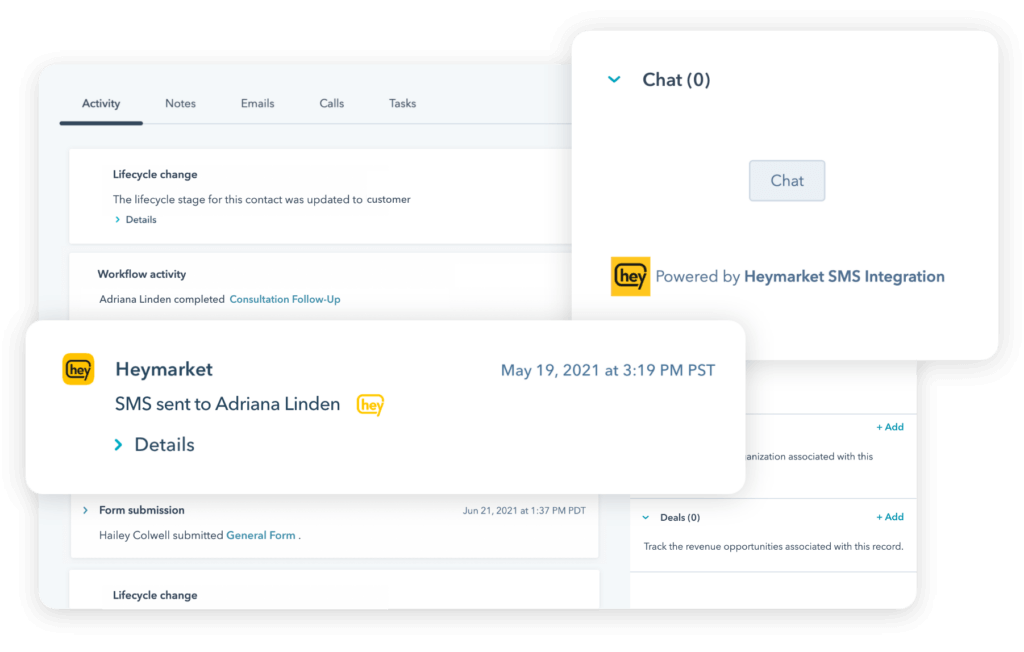
Centralize Team Collaboration
Chances are that customers talked to one main contact through the sales process. But now that they’re customers, they’ll interact with a whole team of people. The customer service team needs to be able to collaborate on this customer’s queries while sharing information. HubSpot texting lets team members see all incoming customer messages in a single shared inbox. Plus, team members can bring one another into chats with private comments for in-depth coordination.
5 Steps to Seamless Handovers with HubSpot SMS
It all sounds simple when we lay it out like that, but how exactly do you set up sleek customer service handovers? Follow these steps. Note: The first step depends on whether you already have a business texting platform.
Step One: Install the HubSpot Text Messaging Integration (If You Don’t Have a Business SMS Platform)
HubSpot text messaging isn’t automatically set up with business text messaging, but both platforms make it easy to add the other. You can start from the HubSpot App Marketplace, find the business texting app that fits your company, and install the app, following the prompts to get set up. Alternatively, you can select your business SMS platform outside of the HubSpot platform, then continue to the next step.
Step One: Install the HubSpot Text Messaging Integration (If You Already Have a Business SMS Platform)
If you want to start from your business SMS platform, navigate to its integrations panel, find the HubSpot SMS integration, and select “set up.” The platform will prompt you to follow clear instructions for the process.
Step Two: Ensure Both Teams Have Access to Messages
Both your sales and customer service teams need to have access to your shared inbox. Once you’ve set up your inbox, you can edit it, entering your sales and customer service team members’ emails to add them. If they already have access, then you can proceed to the next step.
Step Three: Set Up Your Handover Process
Next, it’s time to set up how you’ll hand over chats. There are a variety of ways to do this with HubSpot texting. Assignments are the simplest way, and we’ll go into automating the entire process with Workflows at the end of this article.
Using assignments, you can transfer an existing text conversation to the customer service team. This works well for teams with lower texting volumes because it requires no setup beyond having a shared inbox. To start, in your shared inbox, navigate to “Assigned to” and select the right team member.
Pro tip: Send a handover message with a template before assigning a chat to a new team member. Customer service team members will get notifications and be able to see all past messaging history. They can pick up where sales team members left off.
Step Four: Coordinate Behind the Scenes with Private Comments
Private comments also come in handy during the handoff period. If a customer service team member has a question about a text, they can simply invite a sales team member to help behind the scenes. Both the sales and customer service team members can view the customer’s chat while messaging privately.
Step Five: Use HubSpot’s Interface to Fill in The Blanks
Customer service team members can use HubSpot’s internal features while texting. For example, they can review a customer’s timeline and relevant notes, then text them from that timeline. They’ll have customer history at their fingertips while they chat, helping them tailor and personalize each message. Ultimately, customers won’t notice that they’ve been handed to another team—they’ll just keep enjoying a seamless customer experience.
Step Six: Set Up Texting Workflows to Automate the Handover Process
Once you have a handle on manually handing over chats, you can set up advanced HubSpot Workflows to automate this process. For example, you can create a Workflow with a contact enrollment trigger that indicates a prospect has become a customer (e.g., Close Date or Lifecycle Stage). Then you can add an action to send a text message with a template that includes a welcome message.
You may also choose to change the Contact Owner in this step to pass them off to an account manager or customer success manager. To do this, add an action to change the account owner, and choose an action to “Send SMS as Contact Owner” to send the text from that person. From then on, all texts from that contact will go to the new contact owner, bypassing the Shared Inbox.
There are many more HubSpot texting workflows you can use; each will make the customer service handover and subsequent experience that much more streamlined.
Improving Customer Service Handovers with HubSpot Texting
A smooth customer service handover takes a good lead experience to the next level. With help from HubSpot text messaging, you can streamline the whole customer communications experience, transforming customers into loyal advocates for your brand.
Want to learn more about HubSpot text messaging for sales? Check out our guide to texting throughout the lead lifecycle.