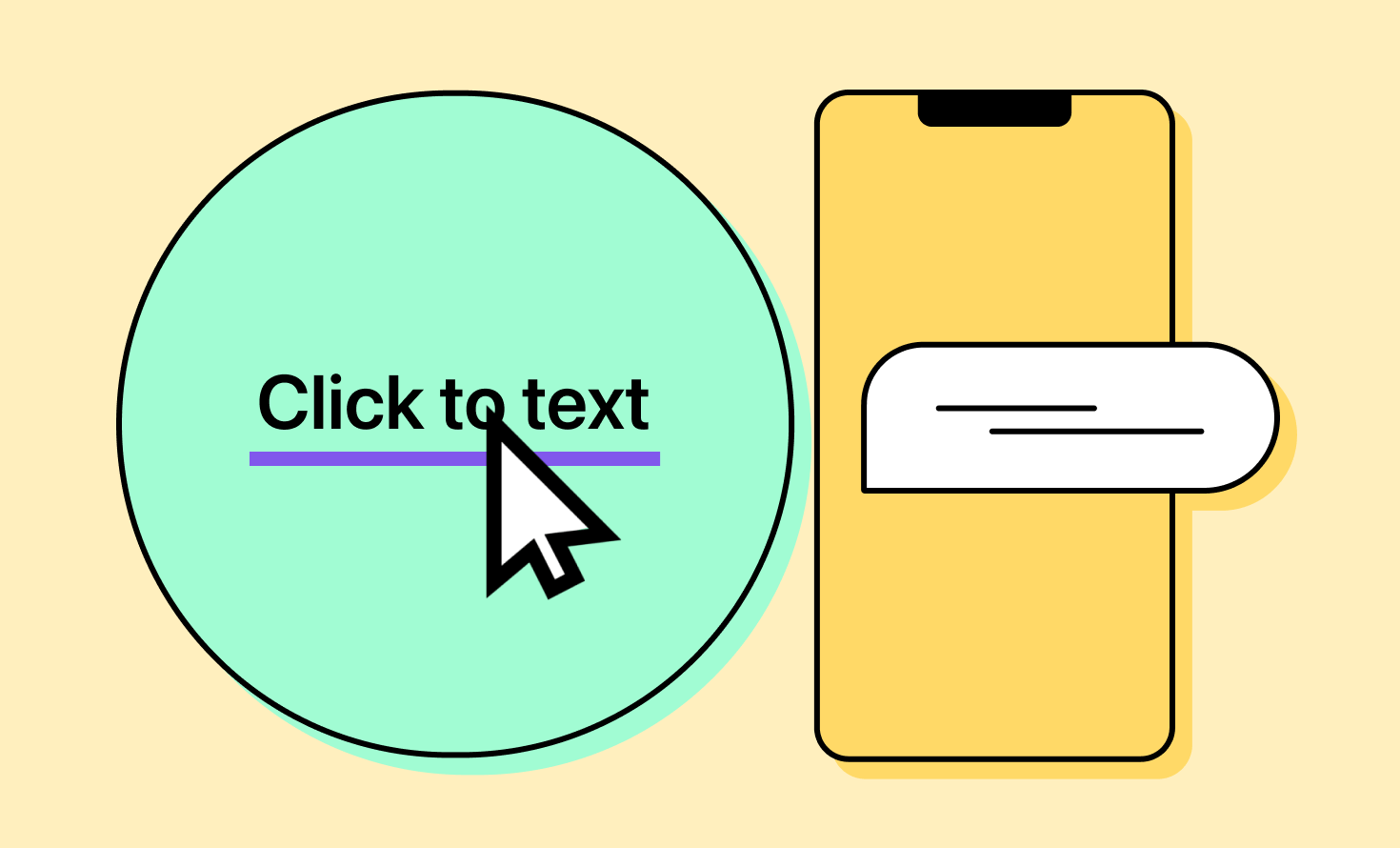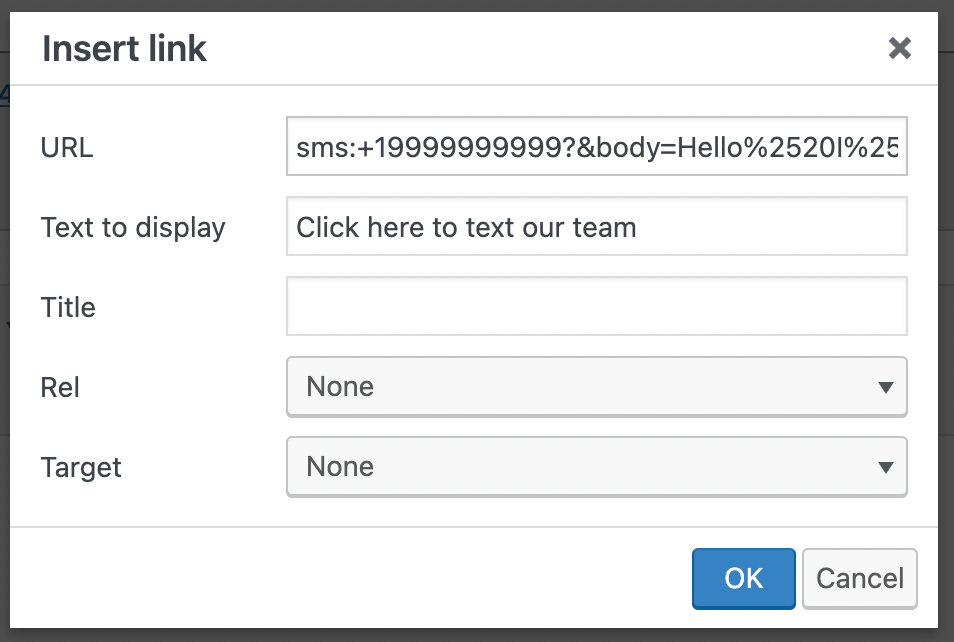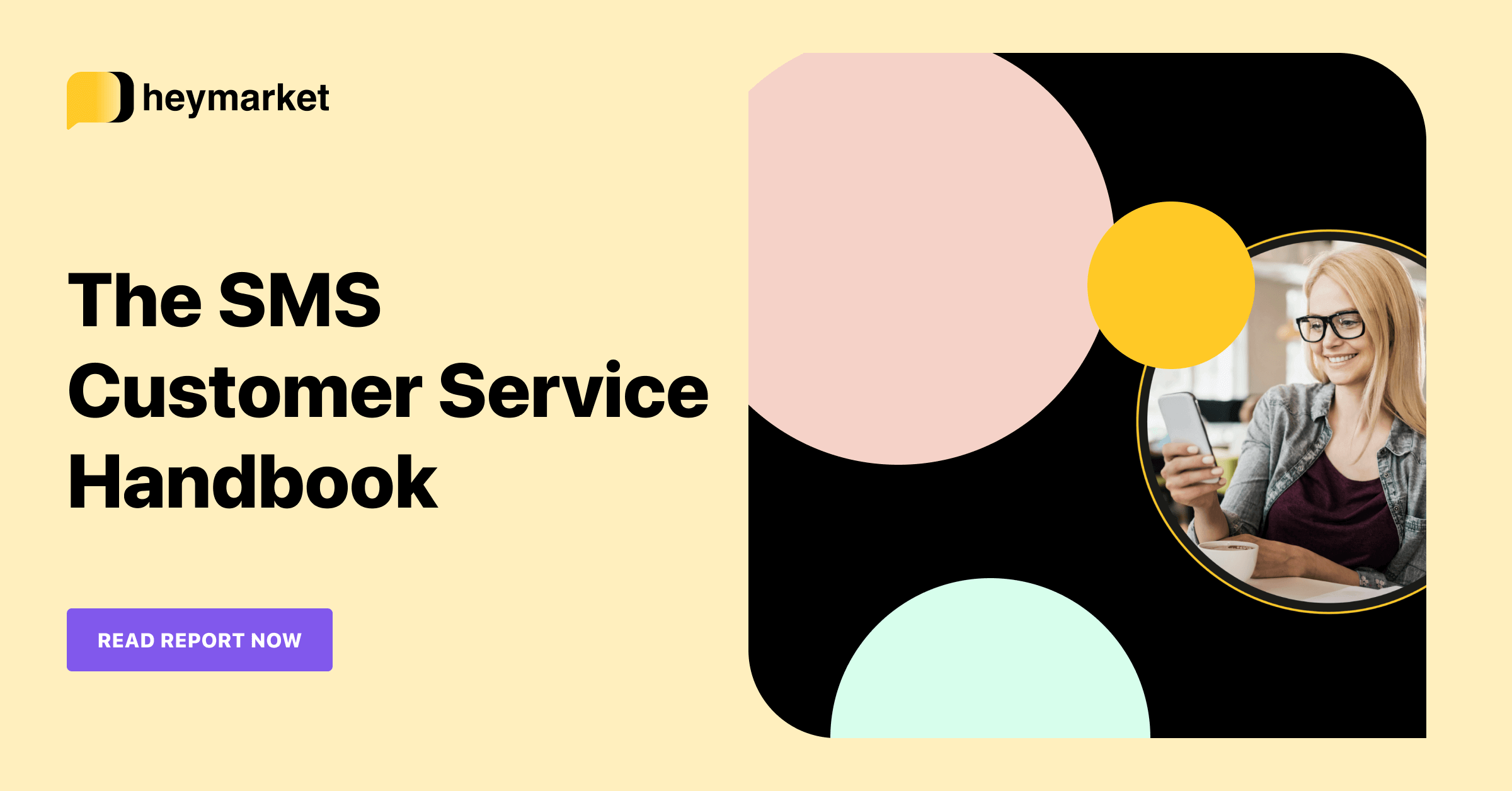You might know how to create a hyperlink just like this one that opens a new website when someone clicks on it. You can even create links that automatically open an email app when someone clicks on it.
But there’s a good chance you don’t know how to create a link that opens someone’s texting app. It’s a newer technology, after all.
SMS URLs are links designed to open texting apps. These click-to-text links launch a new messaging conversation within that texting app, populating phone numbers and even adding body content in the message. Due to their automated nature, SMS URLs can help your customers get in touch with your team faster—or even help your team message your contacts faster.
Here’s what they are, how to set them up, and how to use them.

Learn more ways to streamline your customer service with texting.
Read the handbookWhat Is an SMS URL?
An SMS URL, sometimes called click-to-text, is a type of hyperlink. When you tap this type of hyperlink on a webpage, it opens up your texting app on your mobile phone with the destination number and a pre-written message already plugged in. It’s a convenient way to text from your computer or smartphone.
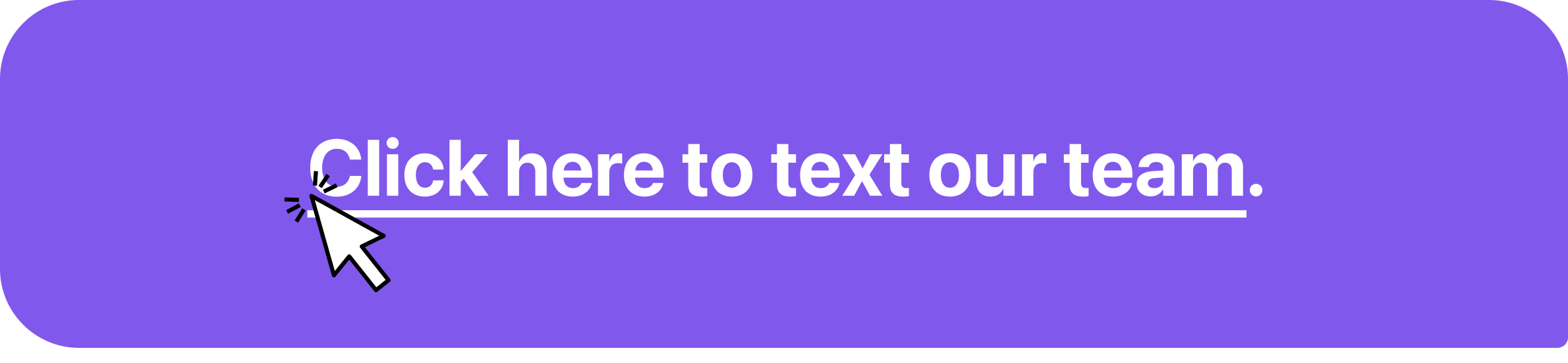
Creating a hyperlink is a simple process that involves using the appropriate HTML code to specify the destination of the link and the text or image that will serve as the hyperlink. In most cases, you don’t even need to know HTML to add a link, most editors have a button (indicated by a chain link) on their menu that allows you to easily insert a link anywhere on the page.
When would I use an SMS URL?
There are two uses for these links: first, you might want to add them to your website so that customers can reach you faster. They’ll tap on your link, navigate immediately to their app, and be ready to text your brand immediately.
Alternatively, you may have an online database of customers—through, for example, Salesforce or HubSpot—and you want to be able to text them just by clicking on their numbers. This is another case in which a link to SMS might be useful.
How to Create HTML SMS Links
Depending on what you’re using your SMS link for, you will create it through HTML or by using a click-to-text Chrome extension. Here’s how both processes work:
Creating a Hyperlink to Send Texts
If you’d like customers to be able to quickly send a text message with links on your website, you’ll need to create the SMS URL with HTML. Creating a hyperlink will take a little bit of HTML know-how, but doesn’t require you to be an expert. We’ve laid out the steps:
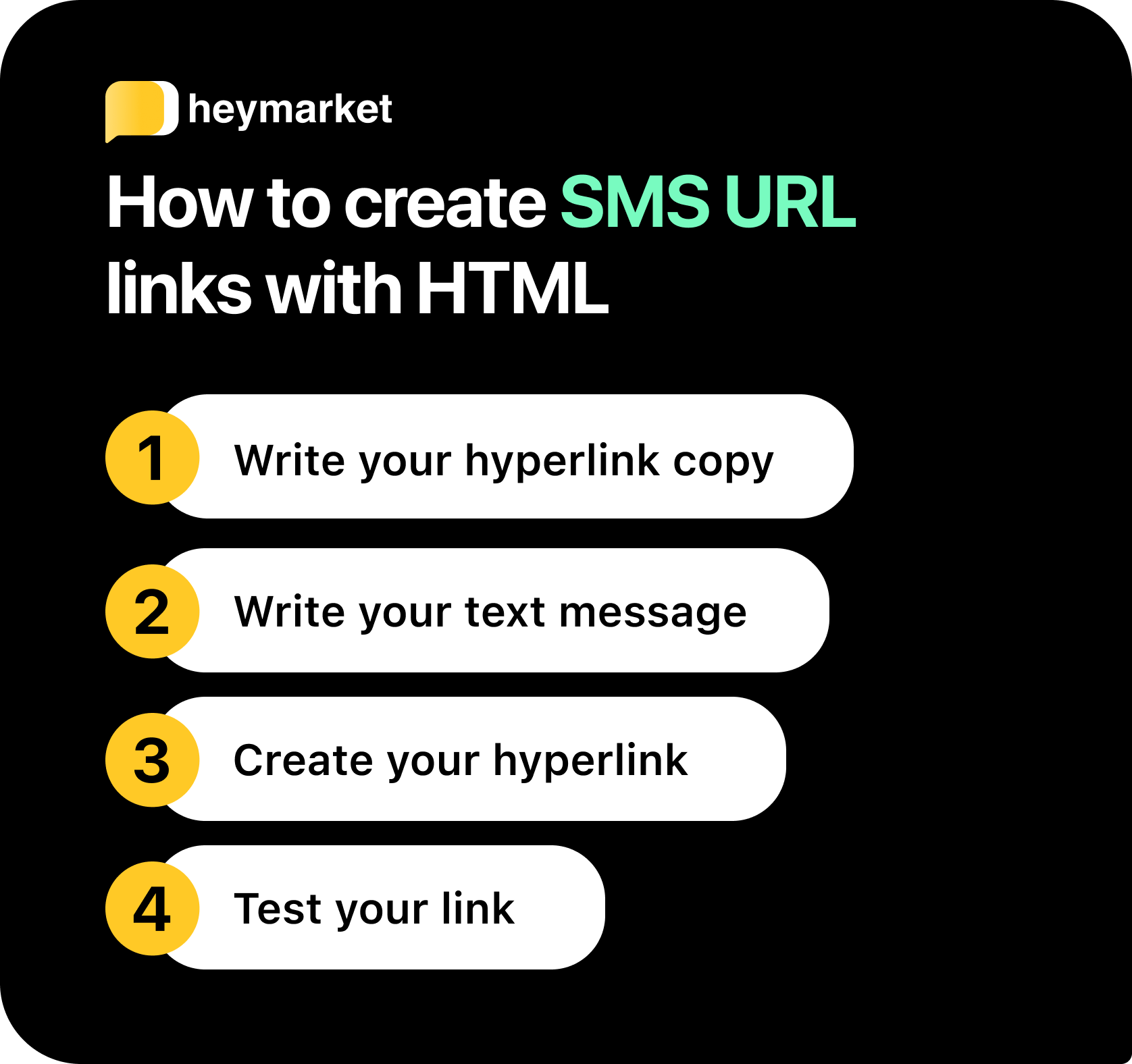
- Write your hyperlink copy. First, write the message that your customers will read on your website. This might be something like “Click here to text our team” or “Text us at 999-9999-9999.”
- Write your text message. Next, write the text that will populate when your customers’ apps launch. This message should reflect the message above. For example, if your SMS link is located on your customer service page, use a general message, like “Hello, I have a question.” If your SMS link is located on a description of your holiday gift concierge, use a relevant message, like “Hi! Can I connect with your shoe fit expert?”
- Create your hyperlink. Use the same process as you do when adding an HTML link to copy on your website, whether you’re editing the website’s HTML directly or using a CMS like WordPress.If you’re editing the HTML directly, set up your HREF attribute like this: <a href=”sms:+19999999999?&body=Hello%2520I%252C%2520have%2527a%2520question%25″>Click here to text our team</a>
If you’re creating your SMS URL on WordPress using the “insert link” tool, it should look something like this. The information after the phone number is: ?&body=Hello%2520I%252C%2520have%2527a%2520question%25Note: Be sure to add your country code to your phone number (+1 for the US or Canada).

- Test your click-to-text link! Make sure your link works before customers start using it.
Once your SMS link is set up, you will start receiving messages right in your shared inbox.
Using a Click-to-Text Chrome Extension
If you’d like to text any phone number you see in your web browser just by clicking on it, you’ll want an easier way to do it. Simply download a business text messaging Chrome extension. This Chrome extension works with your business text messaging platform to allow you to text numbers directly from a website just by clicking on it. Note that you do need to have a business texting platform for this extension to work.
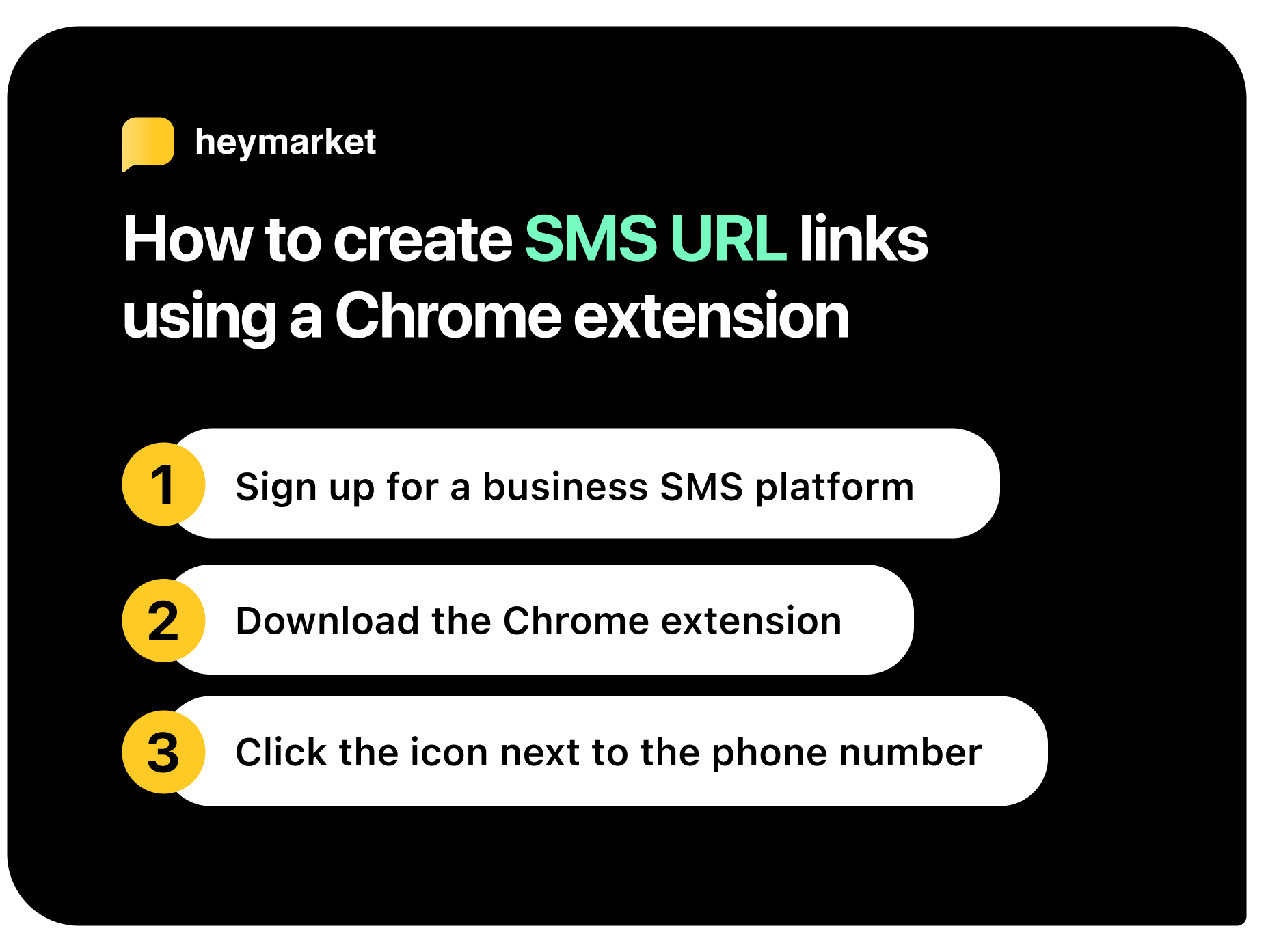
The steps for setting up the Chrome extension are simple:
- Sign up for a business texting app. Before doing so, make sure it offers click-to-text capabilities.
- Download the extension. Find the extension in the Chrome store, click “Add to Chrome,” and follow the short prompts.
- Click on any phone number in your browser. A side window will pop up in your browser, allowing you to text the contact from your texting app, and track the conversation. This conversation will also be available in your texting platform’s shared inbox.
Once your click-to-text Chrome extension is set up, you and your team will be able to text from any website in your browser.
Where to Place SMS URLs on Your Website
If you want customers to use your SMS links to text with your team, place them on pages that make sense for the user to get in contact. In other words, add them wherever your leads and customers will likely be interested in reaching out to your team.
For example, you may want to place these links on:
- Your contact page. Link to your SMS number where you list it on your contact page.
- A call to action. Add an SMS link to any messaging-related CTA.
- An email signature. Include an SMS link wherever you list your communication options.
These links will make it easier for customers to reach out, boosting engagement and sparking conversations with your team.
Using SMS URLs Strategically
SMS URLs are useful tools whether you want to help customers reach your team faster or empower your team to reach customers more easily. Still, you want to be mindful of when you display a click-to-text hyperlink. With the immediate action that SMS URLs initiate, you want your customer to know that clicking on the SMS URL is going to open their texting app. Set that expectation clearly, otherwise there’s a chance that you’ll lose that potential customer.
Depending on how you’d like to use these URLs, there are two alternatives:
- To help customers to reach your team faster…consider a website widget. This is a small, clickable image in the corner of your website. Customers can click to either start a live chat with your team or send a text.
- To make it easier for your team to text customers…consider SMS integrations. You can integrate with your favorite CRM system or ticketing platform to message directly from that interface through a seamless tab.
Whether you choose SMS URLs or SMS integrations, these tools will help streamline the process of messaging with customers.
Want more ideas for building an excellent customer experience with texting? Read our SMS Customer Service Handbook.