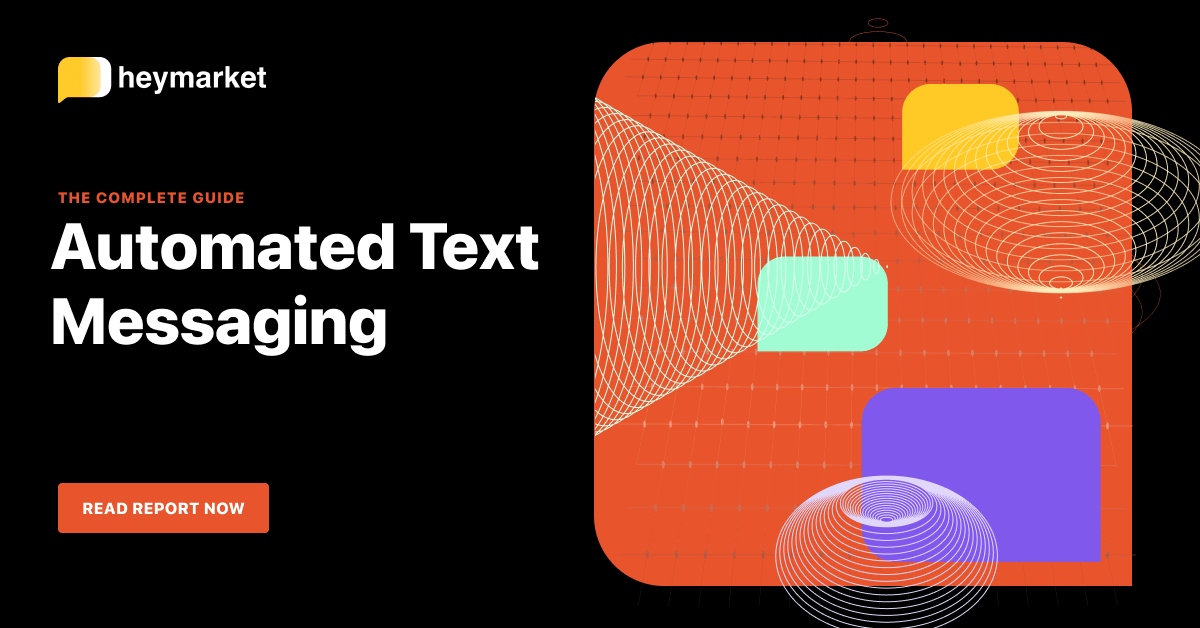Speed of service is becoming increasingly important to your customers. That’s exactly why you need to use text templates—reusable texts that expedite the texting process so you can answer customers faster than ever before. Create a template once, and you’ll never have to type out that text again. You can simply insert it into a customer chat, then make adjustments if you need to. (To learn how to create business texting templates step by step, check out Part 1 of this series.)
You can expedite your response speed further by using text templates to create a bulk text, a drip campaign, or an automation. These tools help you streamline your outgoing communications so you can stay in touch with customers. Let’s explore how to create them.
How Templates Work with Bulk Texts, Campaigns, and Automations
Bulk texts, campaigns, and automations rely on SMS templates to work.
Bulk texts are also known as one-to-many texts or mass texts. They let you send a single SMS template to a group of your customers. Bulk texts allow your customers to reply individually, and customers never see the other customers’ information. In other words, it looks like you’ve sent the text directly to each individual.
SMS campaigns work like email drip campaigns, sending customers a series of text messages over a set period of time. To create one, you choose several SMS campaign templates, select a sending schedule, and send them to a list of customers. Customers will receive these SMS campaign templates (with personalizations if you included custom fields) on the schedule that you pre-selected. Businesses often use SMS campaigns for order follow-ups or survey requests.
SMS automations can take over simple tasks, like sending SMS templates when a certain trigger happens. You simply choose an action, like sending a text template or adding someone to a list. Then choose the trigger, like receiving a customer text with a certain keyword. You can create automations that answer FAQs or let customers know that they’ve reached you after business hours.

Want to learn more about using automations to streamline your workflows? Read our ebook Automated Text Messaging: The Complete Guide
Get the guideSending Bulk Texts with Templates
You can create a new message each time you send a one-to-many text, but using a bulk SMS template is more convenient. With a bulk SMS template, you can send that mass message multiple times, creating a uniform experience for your customers. For example, you may want to send bulk appointment reminders or client review requests. There’s no need to rewrite those types of messages every time you send them.
Depending on your business SMS provider, the process of sending a bulk text using templates will look something like this:
- Select a list. You will need to have created the list already.
- Navigate to that list and select “Compose Message.” This opens a window where you can draft a new message or apply your pre-written bulk text template.
- Choose when you want to send that message. You can send it right away or schedule it for later.
Having bulk SMS templates on standby makes it easier to send similar mass texts in the future, streamlining your workday that much more.
Setting Up an SMS Campaign
SMS campaigns take some planning ahead. It’s a good idea to have a well thought-out idea of what your customers’ journeys will look like when you add them to a particular campaign. For example, you would want to create different campaigns for new leads and loyal customers. Additionally, for each campaign, you will need to create multiple SMS campaign templates. Depending on your SMS platform, the setup process using SMS campaign templates should look something like this:
- Navigate to your business texting platform’s campaigns section.
- Name your campaign and choose when you want your messages to send. You can choose to send your SMS campaign templates on a “days later” option, so messages send a certain amount of days apart. You also choose to send messages at specific dates and times.
- Select a list of customers (or a single contact) to add to the campaign.
- Identify or create your SMS campaign templates. Either choose pre-written templates or create new ones on the spot.
- Decide whether you want to use any other campaign features. For example, you can remove contacts if they reply to your campaign, which will be useful if you add someone to an SMS survey reminder campaign.
If you choose to send the campaign to a list, any new list members will also be added to the campaign unless the campaign is set for specific dates that have passed. In addition, if you make any changes to your sending schedule, it will only impact new contacts. (Find more considerations here.)
Setting Up an SMS Automation Using Templates
Setting up a unique SMS automation using templates is easy. Each automation only requires a single text template. Depending on the SMS platform that you use, the process should look something like this:
- Choose what triggers the automation. This can be receiving a text with a specific keyword or phrase, receiving a text from a new customer, receiving a text at a certain day or time, receiving a text from a specific messaging channel (e.g., Facebook Messenger), or even receiving a phone call from an integrated voice platform.
- Identify a relevant keyword or indicate a timeframe. If your trigger is receiving a text with a specific keyword or keyphrase, you need to identify that keyword or keyphrase. If your trigger is receiving a text at a specific time, you need to select that timeframe.
- Select the action you want the automation to take. In this case, you’ll choose to send a message with a text template. (Other actions include adding a contact to a list or taking a contact off a list.)
- Create a new text template or choose a pre-written one. At this point, you can craft a brand-new text template or choose a text template you’ve created in the past.
After this setup process, be sure to text your business number and test the automation. You want to be sure it is running correctly before customers trigger it.
Building Bulk Texts, Campaigns, and Automations with Text Templates
Text templates are the foundation of bulk texts, campaigns, and automations. With their help, you can send one personalized message (or a series of personalized messages) to a list of customers. You can also use a text template to create automations that send messages based on common triggers.
If you’re looking for examples of bulk SMS templates or SMS campaign templates, try an SMS template generator. This tool gathers sample templates based on your industry and relevant department (e.g., customer service, marketing, sales, or operations).
To get you started, here are some examples of marketing messages that a brand could send one by one or as part of an engagement campaign:
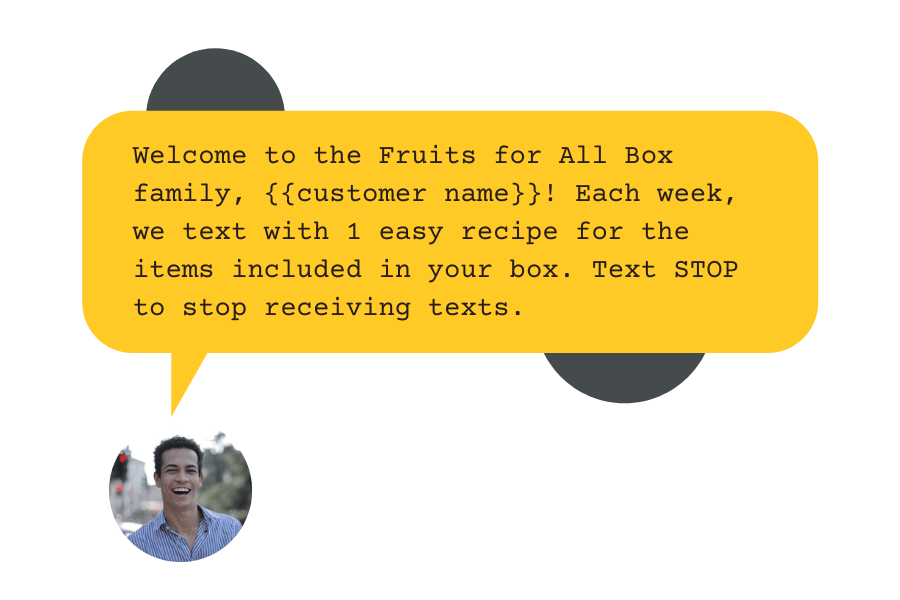
Hi {{customer name}}, Winterland Candles here. Have you heard about our end-of-year poll? Text us with your favorite mini candle scent. Next year, every purchase will come with the top pick for free! Text STOP to unsubscribe.
Hiya {{customer name}}! Plant Love invites you to join our new loyalty program. Sign up for free, and you’ll get the first look at our newest products, sales, and more. Text LOYAL to learn more. 🌱 Text STOP to stop receiving texts.
Welcome to the Fruits for All Box family, {{customer name}}! Each week, we text with 1 easy recipe for the items included in your box. Text STOP to stop receiving texts.

Still looking for the perfect Valentine’s gift? Let our specialists help! Text LOVE to start a one-on-one advice session with a Highland Hills Vintage expert gift-giver. Text STOP to unsubscribe.
Good news {{customer name}} — we’ve just updated your TREAT account with dozens of holiday bites! Check out new options on your online account. ⛄ Text STOP to stop receiving texts.
Ultimately, creating bulk texts, campaigns, and automations may sound complex, but with help from this how-to and plenty of examples you can get them set up—and streamline your tasks—in no time.
Want a step-by-step look at building text automations to expedite every area of your business? Read our ebook Automated Text Messaging: The Complete Guide.