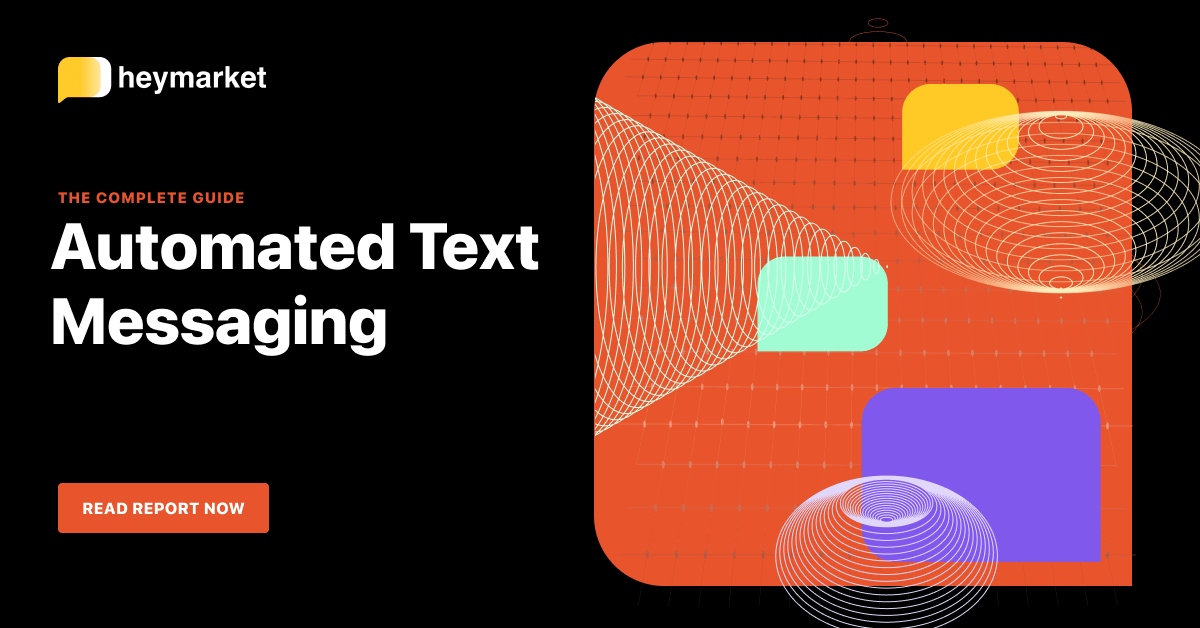Professional services businesses have a lot in common. No matter whether you run a law firm or advertising agency, your business is client-centric, which means that you’re in constant communication with your clients. That also means that you’re frequently answering the same questions and sending identical reminders through your business text messaging platform.
Sending the same sequences of messages and completing the same small tasks over and over costs your team a lot of time in the long run. But with help from business SMS platforms, you can easily streamline key workflows.
Read on to learn about 4 professional services workflows your team can automate with business text messaging.

Want to learn more about using automations to streamline your workflows? Read our ebook Automated Text Messaging: The Complete Guide
Get the guideAutomate Answers to Common Questions
There’s a good chance you already invite leads and clients to text in with questions. It’s a fast, convenient way to answer a lot of queries at once—while maintaining a high level of personalized service. But there’s also a good chance that you receive a lot of the same questions. Luckily, business SMS can automate responses to frequently asked questions.
To set up an FAQ automation, your team can:
- Identify common client questions.
- Select the keywords that are often included in those questions.
- Set up each auto reply by choosing a trigger (the keyword in an incoming question) and an action (sending a specific SMS template).
An auto reply in this case may look like the following example:
Hello! Our business hours are 9am – 5pm, Monday – Friday. Let us know if you have any more questions! Text STOP to stop receiving texts.
If the texter does have another question, the business text messaging platform can direct it to your shared inbox, where your team members can reply. This automation is a great way to respond quickly to leads and clients.
Manage Document Intake and Reminders
Managing documents is, most likely, one of your business’s biggest challenges. You have to send them to clients, remind them to turn them in (more than once, in many cases), and then update your CRM with document statuses. While business SMS is a great way to send document reminders, it can be time-consuming to continually send these reminders individually. With a business text messaging platform, your team can create an SMS drip campaign to manage document administration.
Your team simply has to:
- Choose a list of recipients. (You can add recipients to an SMS drip campaign list at any time.)
- Select how many days apart you’d like the messages to be sent.
- Create a series of SMS template reminders, leaving space for customers’ custom fields (like first names and document due dates).
- Set the automation to remove customers from the list if they reply.
A business SMS reminder may look like the following example:
Hi there {{client name}}! Your {{document type}} document is due on {{document due date}}. We sent it to your secure portal for download. Please let us know if you need any help! Text STOP to stop receiving texts.
Whenever new clients are added to the list, they’ll start receiving messages based on the sequence you’ve chosen. This automation is an excellent tool for both document reminders and reminders of any kind, like those for meetings or deliveries.
Send Receipt Confirmations
Your clients like to know whether your team has received what they’ve sent, whether it be a text, payment, or signed PDF. You could manually text clients whenever you receive these items, but you’ll have to check your CRM to ensure the document has been delivered, then send the texts individually. That’s a lot to keep up with. Your business text messaging platform can automate that entire process.
Your team just needs to:
- Integrate your business texting platform with your CRM.
- Enable data syncing between the two platforms.
- Create a trigger. In this case a trigger may be a contact’s custom field changing to “Payment Received” or “Document Received.”
- Set your platform’s action (for after it identifies that trigger). In this case, the action may be sending a confirmation text template.
A receipt confirmation may look like the following example:
Hello {{client name}}. Cary Creative here. We’ve just received your quarterly payment #{{payment tracking number}}. Thank you! Text STOP to stop receiving texts.
With this automation in place, your clients will always receive confirmation texts when their most important payments and documents have arrived. These confirmations will boost customer satisfaction—without any additional effort from your team.
Want a step-by-step look at building text automations to expedite every area of your business? Read our ebook Automated Text Messaging: The Complete Guide.