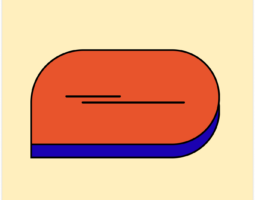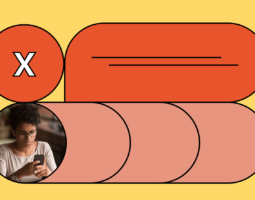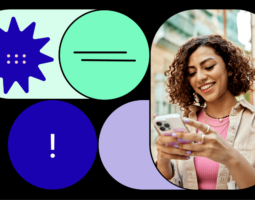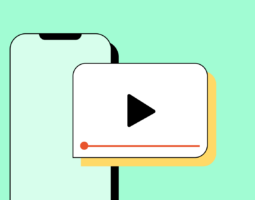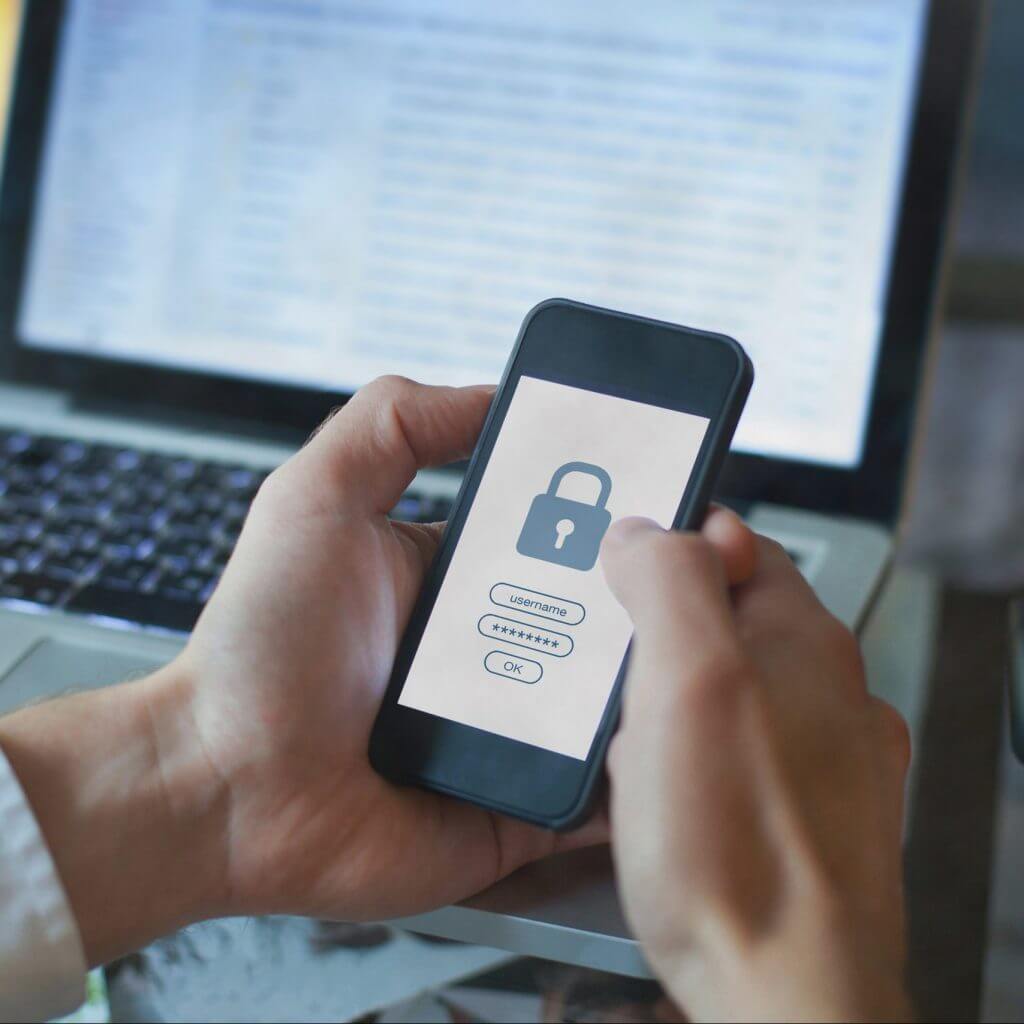
SMS security is critical. You’ve got to protect your customers’ data to keep their information safe and earn their trust. That’s exactly why you need to revisit roles and permissions.
What Are Roles and Permissions in SMS Security?
Top-shelf business text messaging platforms offer roles and permissions. Roles are user statuses that you can assign to yourself or team members. Each role comes with its own set of permissions. Permissions are access and control capabilities for your business SMS platform. More senior roles come with more expansive permissions. (In other words, with senior roles come senior responsibilities.)
Step 1: Get To Know Each Role
The first step to improving your SMS security with roles and permissions is understanding each role. Each role has a different impact on team members’ access to customer data and administrative controls.
A standard business SMS platform should offer the following roles:
- Owner. The owner is the person who opened the business SMS account and created a team. Their permissions allow them to manage the subscription, user addition or removal, permissions, inboxes, contacts, custom fields, and integrations. They can also view reports.
- Team Administrator. A team administrator’s permissions allow them to adjust anything in the team except for the subscription information. They can also view reports.
- Contact Administrator. A contact administrator’s permissions extend only to contacts. This role can create, modify, update, and delete contacts. They can also add custom fields.
- Member. A member can access messages, SMS templates, lists, and contacts. They cannot import, create, or delete contacts. Neither can they access any of the above administrative features. However, they can edit contact name and custom field information. You can also choose to hide contacts’ PII (personal identifiable information) from members. This is the default role.
Ensure you understand each role’s permissions before moving on to the next step. This foundational knowledge will help you decide which team members should receive certain roles, especially those that provide control over customer data and administrative controls.
Step 2: Assign Roles Carefully
Map out roles to your team based on their job title. This is a fair and simple way to delegate permissions. Other assignment processes may work well for your team now, but it will be easier to scale your team’s business SMS use with this simple assignment method.
For example, you might have:
- Managers (e.g., Regional Sales Manager or Customer Service Manager) assume the team administrator role
- Coordinators (e.g., Sales Coordinator or Customer Service Assistant) assume the contact administrator role
- Junior and senior team members (e.g., Sales Representative or Customer Service Representative) assume the member role
The way you map roles to job titles is up to you. However, remember that members with more permissions will have the responsibility to handle potentially sensitive customer data.
Step 3: Evaluate Roles Regularly
Your team changes its look every year—or quarter. You hire new employees, promote from within, and watch other employees move on to new adventures. That’s why it’s so important to re-evaluate your roles regularly.
On the schedule of your choice, take time to:
- Implement audits and offboarding practices to ensure former employees have no access to your business SMS platform
- Assign employees to higher roles if they’ve received a recent promotion or job title change
- Remove employees who have switched teams
Re-evaluating roles regularly will help you ensure that only trusted employees can access your customers’ valuable information. With the right team members in charge of contact data, SMS security will be well within sight.
Want more tips for secure SMS? Download our guide to text messaging security and compliance.